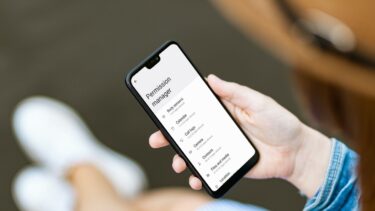It’s the same story if you save your data on the “cloud”. You don’t know who has access to your data stored on someone else’s servers. But you can’t just give up on privacy altogether. You need to take a stand somewhere and one way to do it would be encryption. I’m sure you’ve heard of the term before. But what does it mean related to the personal data on your Android phone? And how is that going to be helpful in securing your data? Read on to find out.
What Is Encryption?
Google has announced that any phone that comes bundled with Android 5.0 Lollipop will have encryption enabled by default. But what about the hundreds of millions of Android devices that are already out there? And the ones that will upgrade to 5.0? Well those devices (Android 4.1 and up) will need to turn on the option manually. In the most basic sense, encryption means that your data has an added layer of security. In case someone gets hold of your phone, they won’t be immediately able to copy a file from the storage, even if they attach it to a computer. They’ll need to decrypt the data first. Speaking of decrypting the data, the encryption key is another important aspect of this exchange. It’s the key’s job to decrypt the data for the right user and keep snooping attacks from getting access to your information. Because this key is so important, Google makes sure it’s not uploaded to any of its servers. The key is device-based and only lives on that specific device.
How Does Encryption In Android Work?
If you didn’t buy a phone preloaded with Android 5.0, setting up encryption is going to be a bit of work. But before we set it up, here are the things you need to know about it. Encryption needs you to have a device pin or password. Not having the PIN defeats the purpose. If your phone is accessible by anyone, they can just get to the file manager and copy the data, even though you’ve turned on encryption. If you have a passcode lock, a person can’t get to the files stored on your device even by connecting it to a PC. Secondly, on some devices, the encryption only works for files stored on the internal storage. In this case, the SD card storage will still be wide open for anyone to access. After enabling encryption and PIN lock, you’ll need to enter the PIN immediately after booting up the phone or it won’t work. Also, disabling encryption is not easy. It requires you to perform a factory reset.
How To Set Up Encryption In Android 4.1+ Devices
Encrypting files takes a long time, anywhere between half an hour to more than an hour, especially if you have 32-64 GB of storage. Before you start this process make sure your phone is connected to a charger and don’t be afraid if the phone reboots a couple of times. Step 1: Go to Settings -> Security -> Screen lock and enable PIN or password lock. Step 2: Now from Security, select the Encrypt Phone option. If you see an option for Encrypt SD card, select it (this will depend on the device you have). Step 3: Select Next and input the PIN/password for authentication. Step 4: Wait while the device goes through the process of encrypting the files.
Using Third Party Apps To Go One Step Further
If you don’t trust Android’s built-in encryption or if you think encrypting the whole file system is a bit of a hassle, take a look at a third party app called Secrecy. We’ve talked about it in detail here and it uses the same military grade AES encryption that Android does.
What Do You Think Of Encryption In Android?
What’s your take on this whole “everyone is out to get your personal data and you’ve gotta do anything to hold on to it” debate? Let us know in the comments below. Top image via Johan Larsson The above article may contain affiliate links which help support Guiding Tech. However, it does not affect our editorial integrity. The content remains unbiased and authentic.