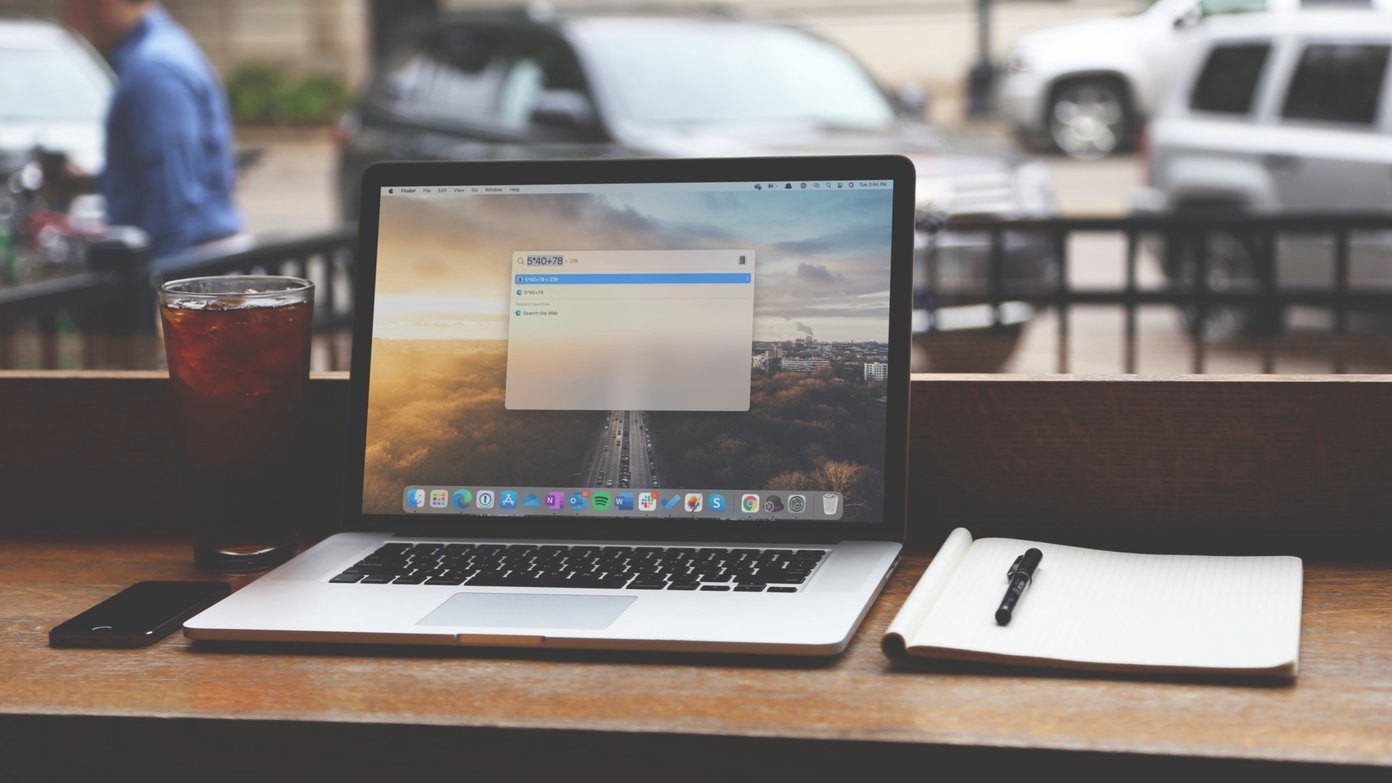There are many real-word examples of such a scenario. You might have to add a degree after a name; you might have to add the name of a co-worker after another’s name; or any other piece of data which the document might need to be complete. You can do so simply with the ^& code in the Replace With value in the Find and Replace toolbox. For e.g. in the graphic below,
The process will fire and find all instances of the name Jane Smith. But it will also add the degree of PhD. after the name. The ^& code is a placeholder for the text string in the Find field. Hope you enjoyed this quick tip! The above article may contain affiliate links which help support Guiding Tech. However, it does not affect our editorial integrity. The content remains unbiased and authentic.