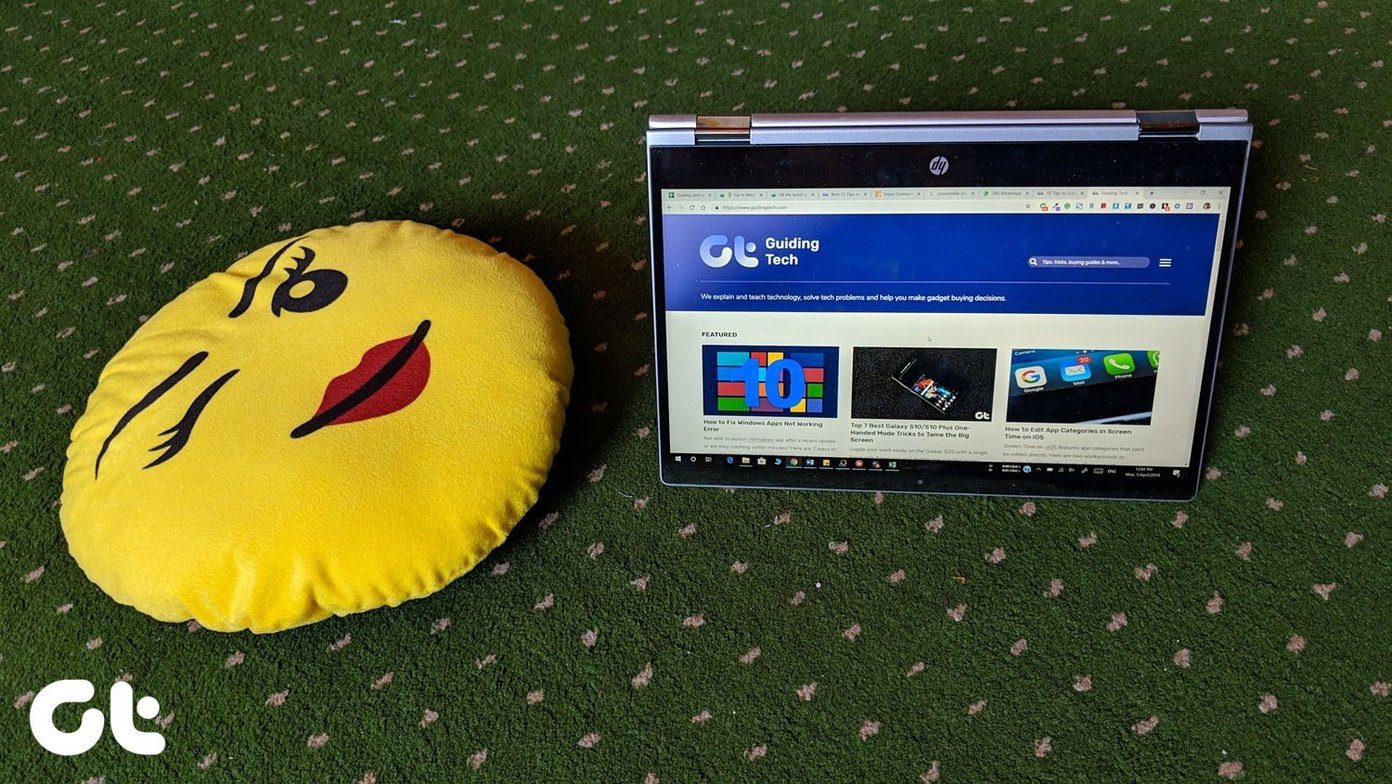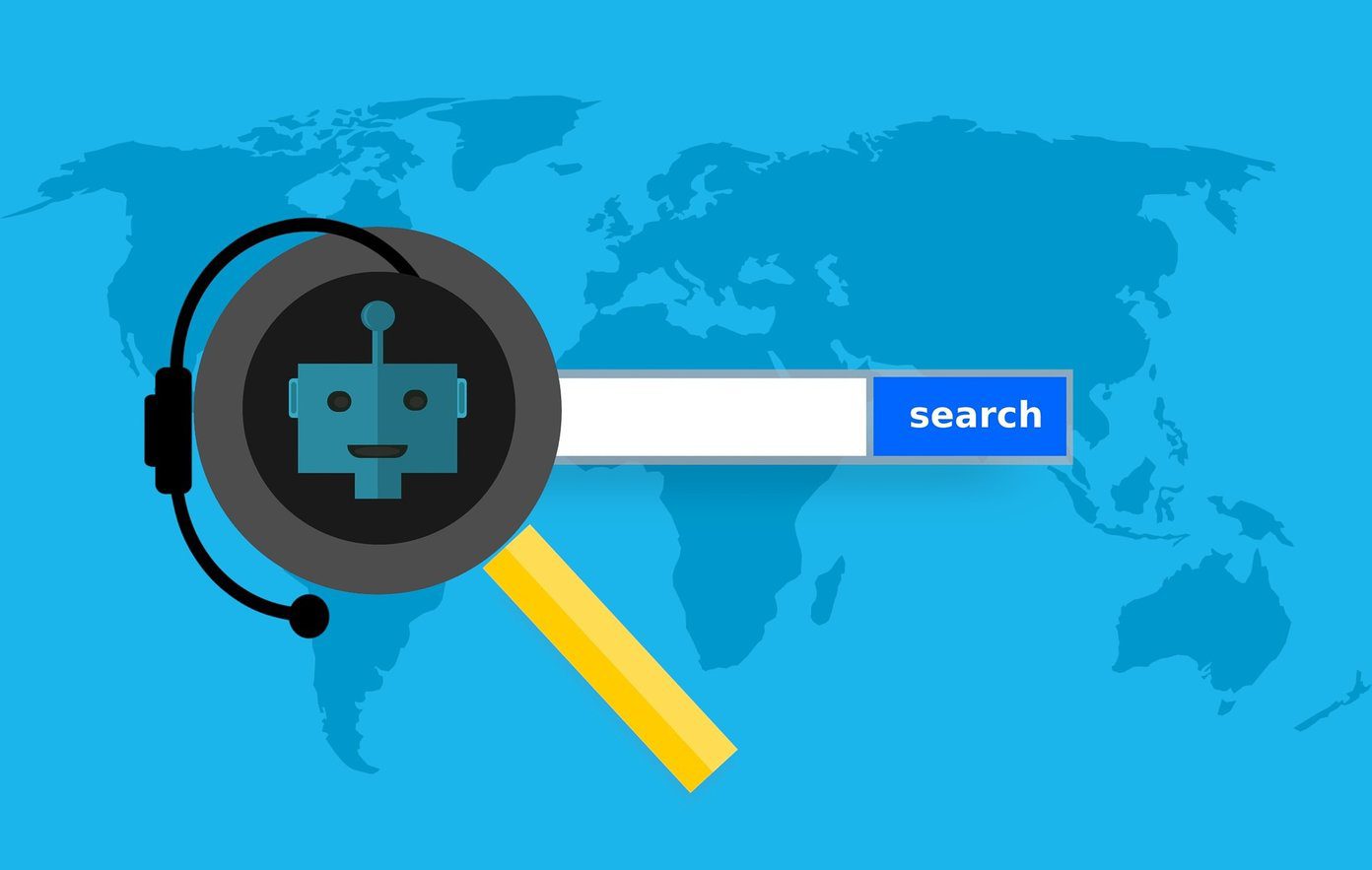If you too think you are stuck up with the conventional way and wish to make your notes worth reading, I think Evernote is the best solution.
What is Evernote
Evernote is an excellent web service to manage all your important notes in form of text, webpages, photographs, or even voice memos. These notes are stored on web servers and thus can be accessed from anywhere provided you have a working internet connection. Moreover, Evernote has designed mobile applications for almost all high-end smartphones thus providing you assistance wherever you go. Not only Evernote remembers your notes but helps you to access them easily by organizing them. You can search for notes by keywords, titles, and tags. Also, Evernote magically makes printed and handwritten text inside your images searchable (which is pretty cool in my opinion). If you don’t have an Evernote account you may make one for free and enjoy its outstanding capabilities right on.
Clip to Evernote Chrome Extension
Most of us use bookmarks or Read it Later like services to save online webpages for future references. The biggest disadvantage of doing so is that every data is stored locally and there is no fail-safe method to recover them if your computer were to go haywire. Also organizing bookmarks is a tedious task and producing them for references later can be frustrating. By using the Clip to Evernote extension for Chrome you can save webpages or part of it in form of text, links or images all with a single click. Also, you can search through your Evernote repository whenever you search on Google, Bing or Yahoo.
How To Install The Extension
If you are on Google Chrome, head over to Clip to Evernote page and click the Install button. The extension will download and install automatically. Once it’s successfully installed, you will see a green elephant icon next to your address bar. That’s your Evernote extension!
Saving Your First Clip
Step 1: Once you have the extension installed, click on it and login to your Evernote account by providing your login credentials. Step 2: Once you are in, click on the clip article button and select the web article you want to clip and save. Step 3: Your article will be clipped and saved automatically on the Evernote server. You can now add comments and tags to the note for future reference. Voila, you can now access the webpage as note anywhere with out having the fear of loosing it. There are the Clip full page and Clip URL options too, that you can use when needed.
My Verdict
To be honest, I fell in love with the service and the extension when I first laid my hands on them. It’s an excellent service and a sure-shot replacement for Read it Later like services. The above article may contain affiliate links which help support Guiding Tech. However, it does not affect our editorial integrity. The content remains unbiased and authentic.