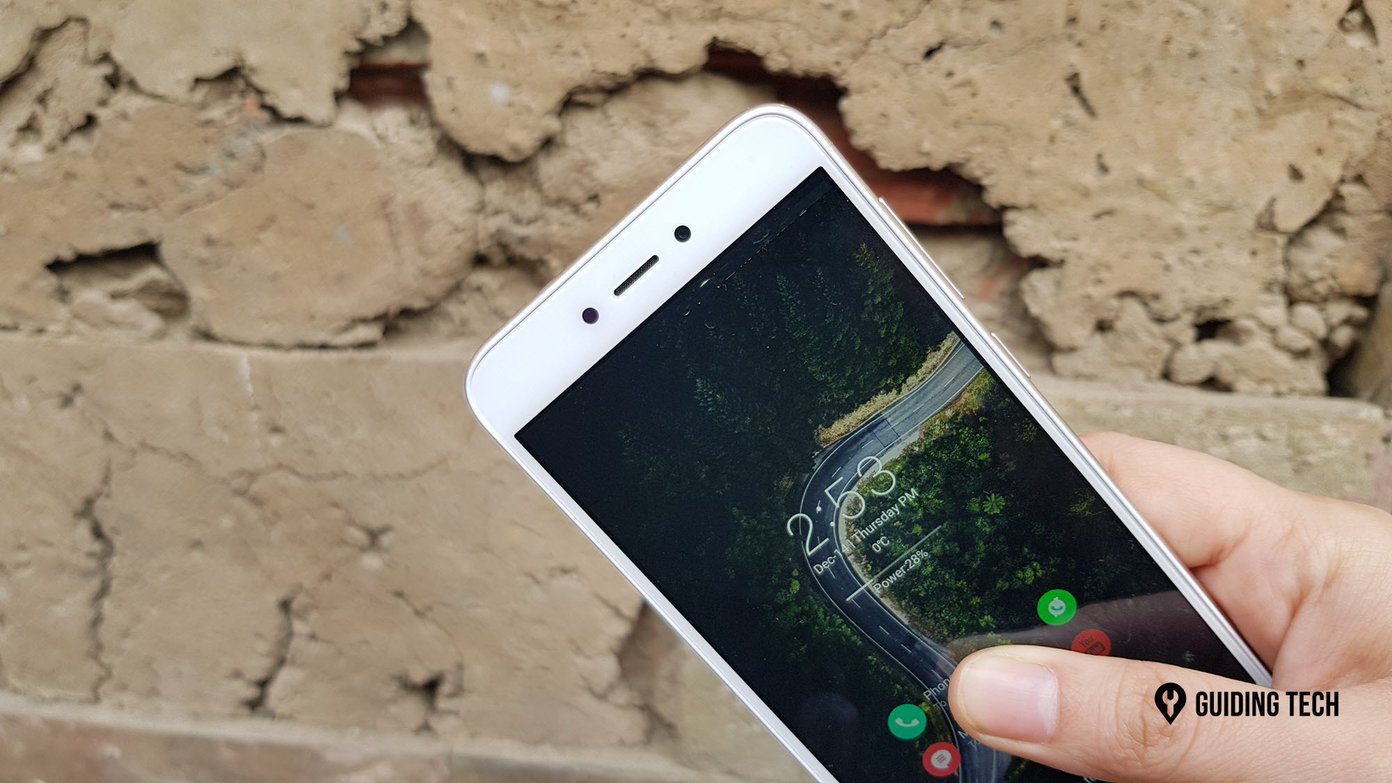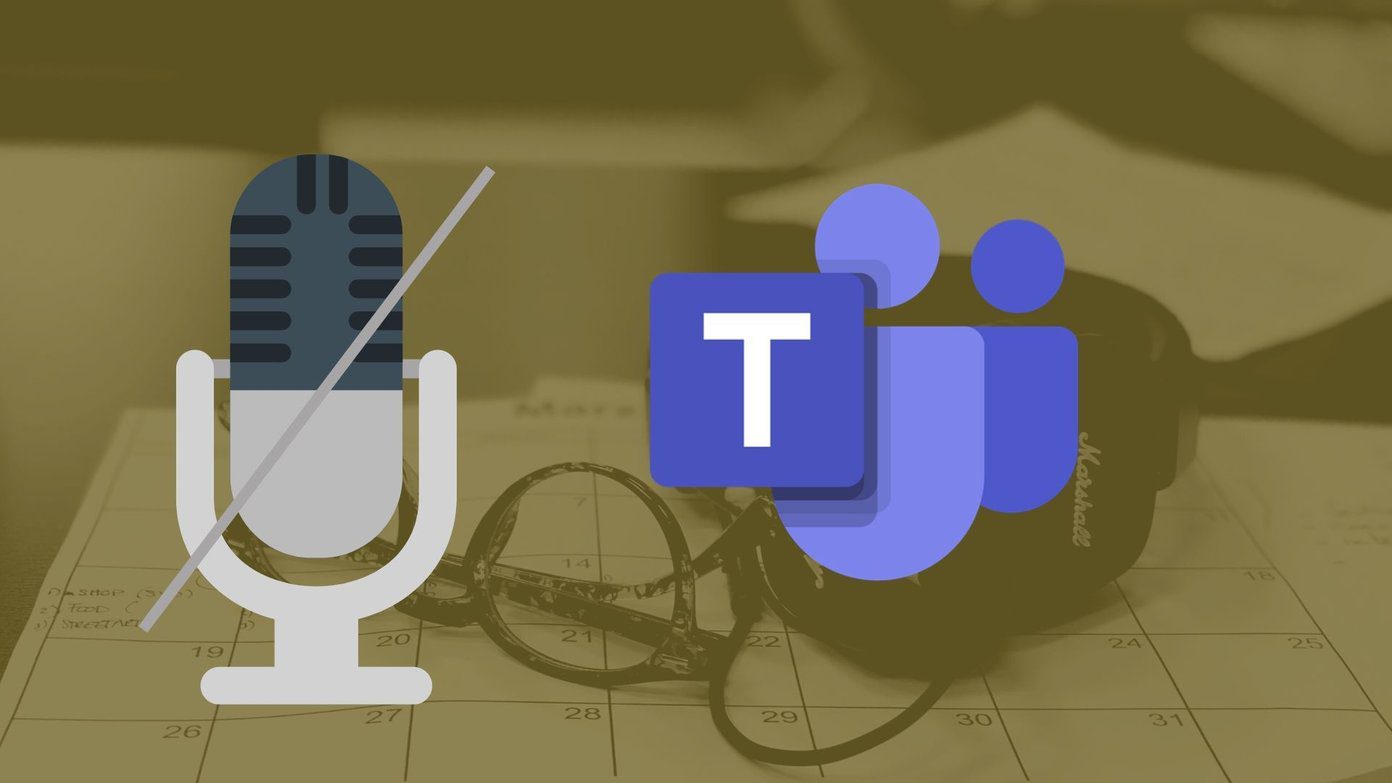Yesterday night, I updated my Note 10.1 using Kies and documented the entire process hoping it would be helpful for my readers. So let’s see how it’s done. Note: If your device is rooted and you have installed a custom recovery on it, I am afraid you cannot perform the upgrade. The reason being when you root your device it increases its binary flash count, which when checked while upgrading, refuses the update. You can however, flash custom Jelly Bean ROMs available on XDA.
Upgrading Jelly Bean on Note 10.1 Using Kies
Step 1: Download and install Samsung Kies on your computer if you don’t have it already. Once Kies is installed, restart your computer and connect your Note 10.1 via USB cable. Make sure you have enabled USB Debugging from Android Settings–> Developer option and your device is at least 70% charged before connecting the device. Step 2: After you have connected the device to the computer, launch Samsung Kies and wait for it to detect your connected Android. If an upgrade is available for your device, you will see a message saying that New Firmware is available. Step 3: The upgrade doesn’t wipe the device, but still taking a backup would be a wise decision. To take a backup, click on the Back up/Restore tab and take a full backup of your device. After you have backed up your device, open the Basic Information tab again and click on the Firmware upgrade button. Step 4: Kies will show you some warnings and ask you to confirm some terms. Step 5: Kies will then download the firmware upgrade and once it’s finished, it will begin the flashing process. The device will then reboot in download mode and install the upgrade. The flashing is a 2-step process. In the first step, it will download the upgrade and then again restart the device. In the second step, it will flash the firmware. Step 6: After the upgrade is complete, the device will reboot and optimize all the previously installed apps for the newer version of Android. There is a lot of new stuff on Jelly Bean for Note 10.1 and some of which you should check out first are the new floating apps that have been added. Also, don’t forget to try Google Now and S-Voice.
Conclusion
So that was how you can update your Samsung Galaxy Note 10.1 tablet using Samsung Kies. The process is universal and can be used on any Samsung phone to get official updates. If you would like to root your recently upgraded device 10.1, stay tuned because we will soon produce an in-depth step-by-step guide to do so. And that’s not all, we will also show you how you can reset your binary count to restore device warranty. So, see you soon! The above article may contain affiliate links which help support Guiding Tech. However, it does not affect our editorial integrity. The content remains unbiased and authentic.