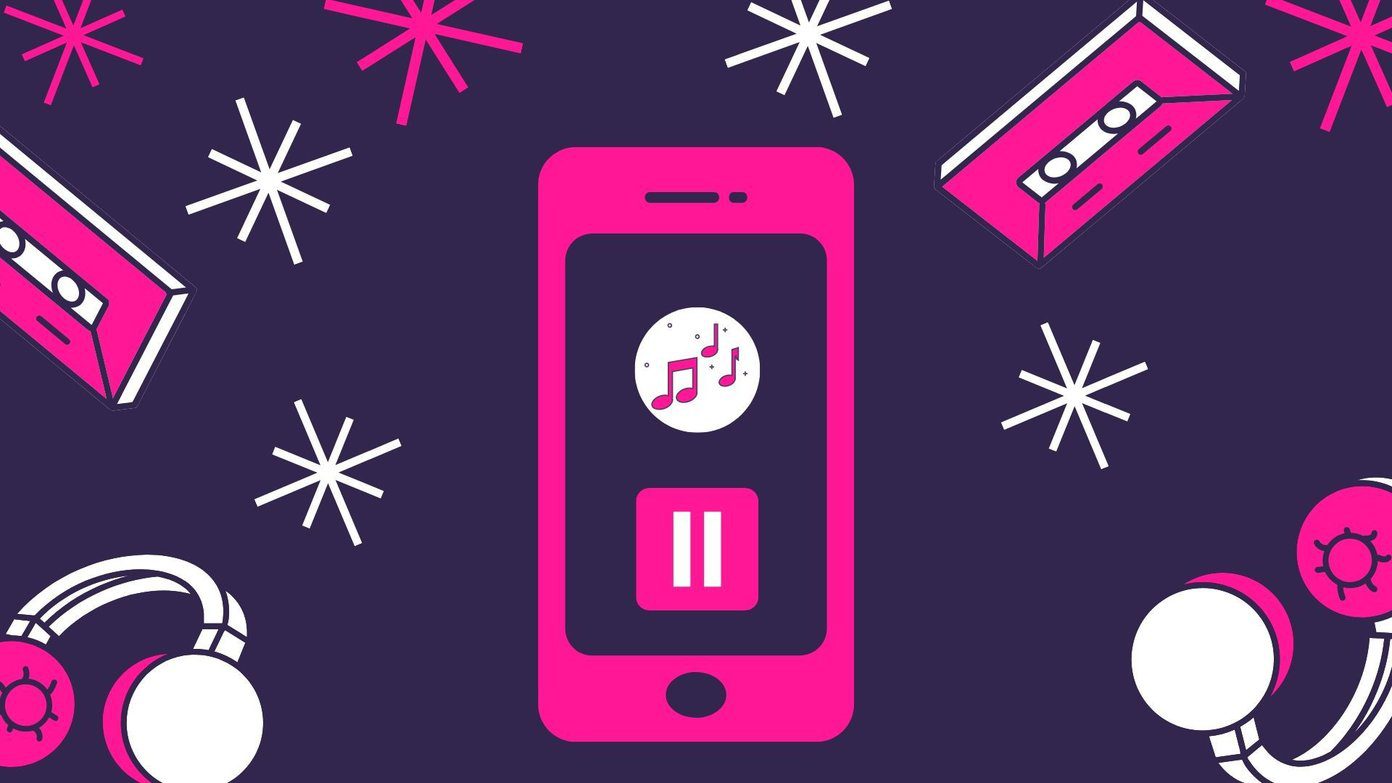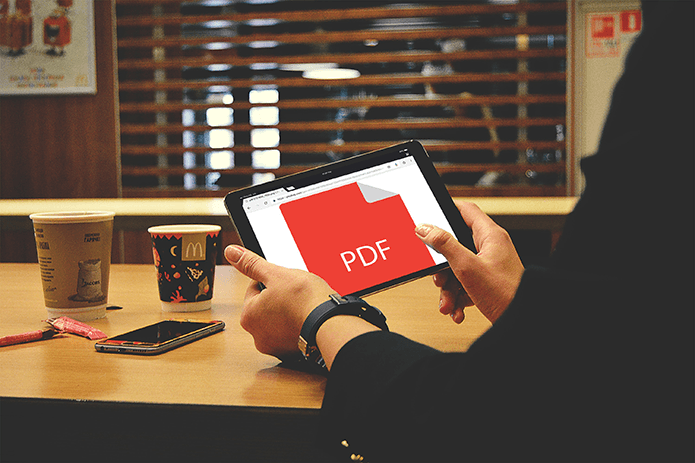If the videos on YouTube are pausing for no reason, then you might need to do some troubleshooting. This post will guide you through some troubleshooting tips that should fix the issue you’re facing. So, let’s begin.
1. Check Internet Connectivity
You can start by checking the internet on your device. Sometimes slow or inconsistent internet connectivity can lead to issues such as videos pausing or feeds not loading on YouTube. To check the internet, open any other website or run a quick speed test on your device.
2. Check Headphones
If you’re watching a YouTube video with headphones on, the app automatically pauses the video when disconnected or removed. So, if your headphones are defective or connected loosely, it might lead YouTube to believe they’re constantly getting removed, forcing it to pause your video repeatedly. To be sure of it, you can try watching YouTube with a different set of headphones or speakers for a while.
3. Reboot Your Device
Probably the best part about our phones or PCs is that they can run multiple apps in the background. But sometimes, these background apps and processes can also create conflicts and lead to errors such as this one. Thus, you can try rebooting your device to close everything and try using YouTube again to see if it works fine now.
4. Disable Remind Me to Take a Break
If you have got a habit of binge-watching YouTube videos, you might have asked YouTube to remind you to take breaks from time to time. When enabled, ‘Remind me to take a break’ is a feature in the YouTube app that will automatically pause the video after a set interval. Go ahead and disable it, if you no longer wish to be interrupted by it. Step 1: Launch the YouTube app on your phone and tap on the profile icon in the upper right corner to head over to the Settings menu. Step 2: Open General settings and toggle off the switch next to ‘Remind me to take a break’.
5. Disable Extensions
Most folks use extensions for different tasks. But whether you use them to block ads, translate YouTube subtitles, or manage passwords, these third-party extensions can interfere with the YouTube playback, causing it to pause mysteriously at times. You can consider disabling or removing extensions permanently to see if that helps. To disable extensions in Google Chrome, type in chrome://extensions in the address bar and hit Enter. Toggle off all of the extensions and see if YouTube works fine. In Microsoft Edge, click on the three-dot menu and go to Extensions to turn them off.
6. Try Another Browser
Aside from disabling extensions, you can try using YouTube in some other browser or in incognito mode. If that works, then YouTube’s pausing problem is due to a faulty browser. In such cases, simply updating or resetting the browser should solve the problem.
7. Clear Cache and Data
YouTube app stores your previously played videos in the form of cache data. When the app accumulates too much cache, it can slow down the app or create issues such as this one. Thus, you can try clearing the cache data to fix the issue. Step 1: Open the Settings app on your Android phone. Go to Apps and notifications. Scroll down or use the search bar at the top to find YouTube from the list. Step 2: Now go to Storage and cache option and tap on the Clear cache button. If the issue persists, then you can follow the same steps above to clear YouTube app data. The iPhone users can reinstall the YouTube app for there’s no option to remove cache for the YouTube app.
8. Update the App
If you don’t update apps often on your phone, those app might get outdated eventually. This can lead to app issues and force it to behave strangely. Go ahead and update the app from Play Store or App Store to see if it solves the issue.
No More Intturptions
No one likes interruptions, let alone while watching their favorite YouTube videos. More often than not, it’s a case of inconsistent internet or a faulty browser. Hopefully, the above solutions have been effective enough to solve the issue. Let us know which one did the trick for you in the comments below. The above article may contain affiliate links which help support Guiding Tech. However, it does not affect our editorial integrity. The content remains unbiased and authentic.