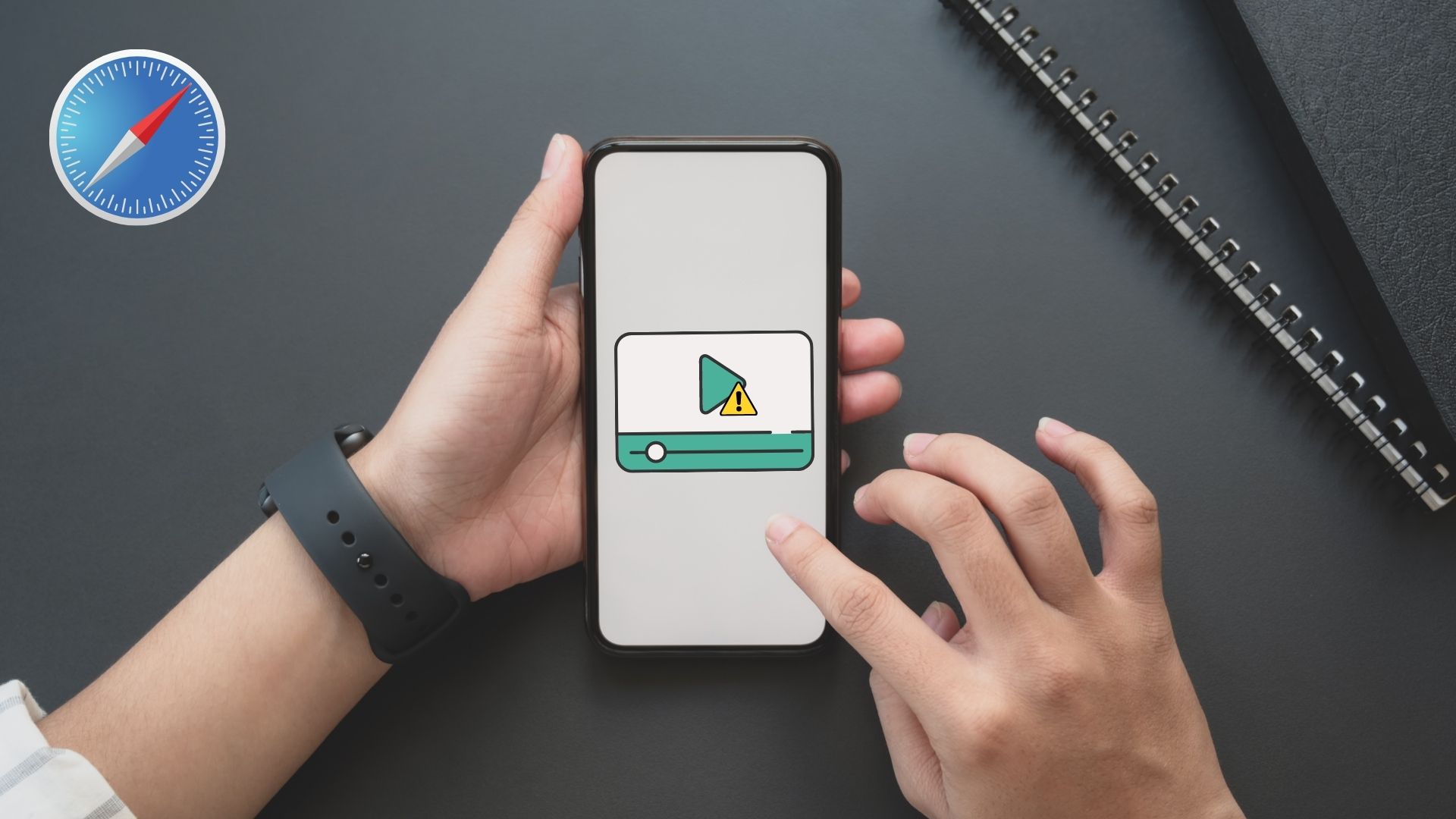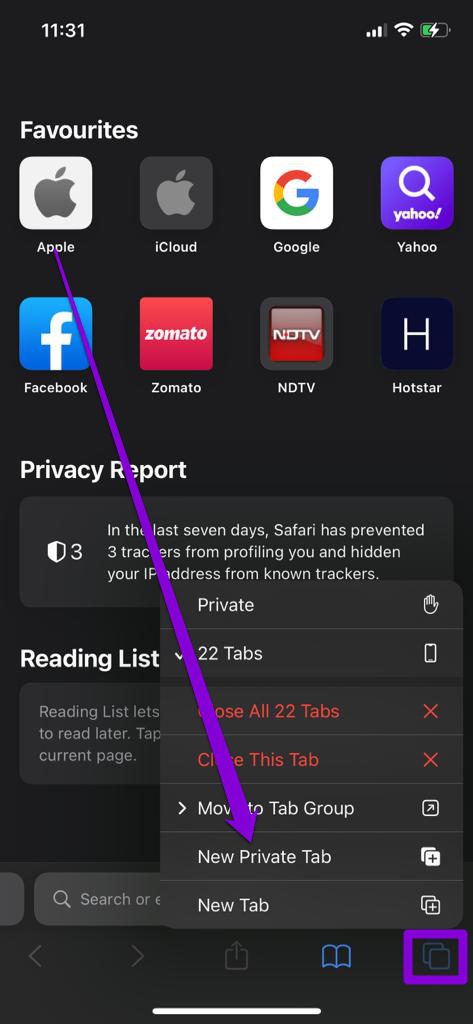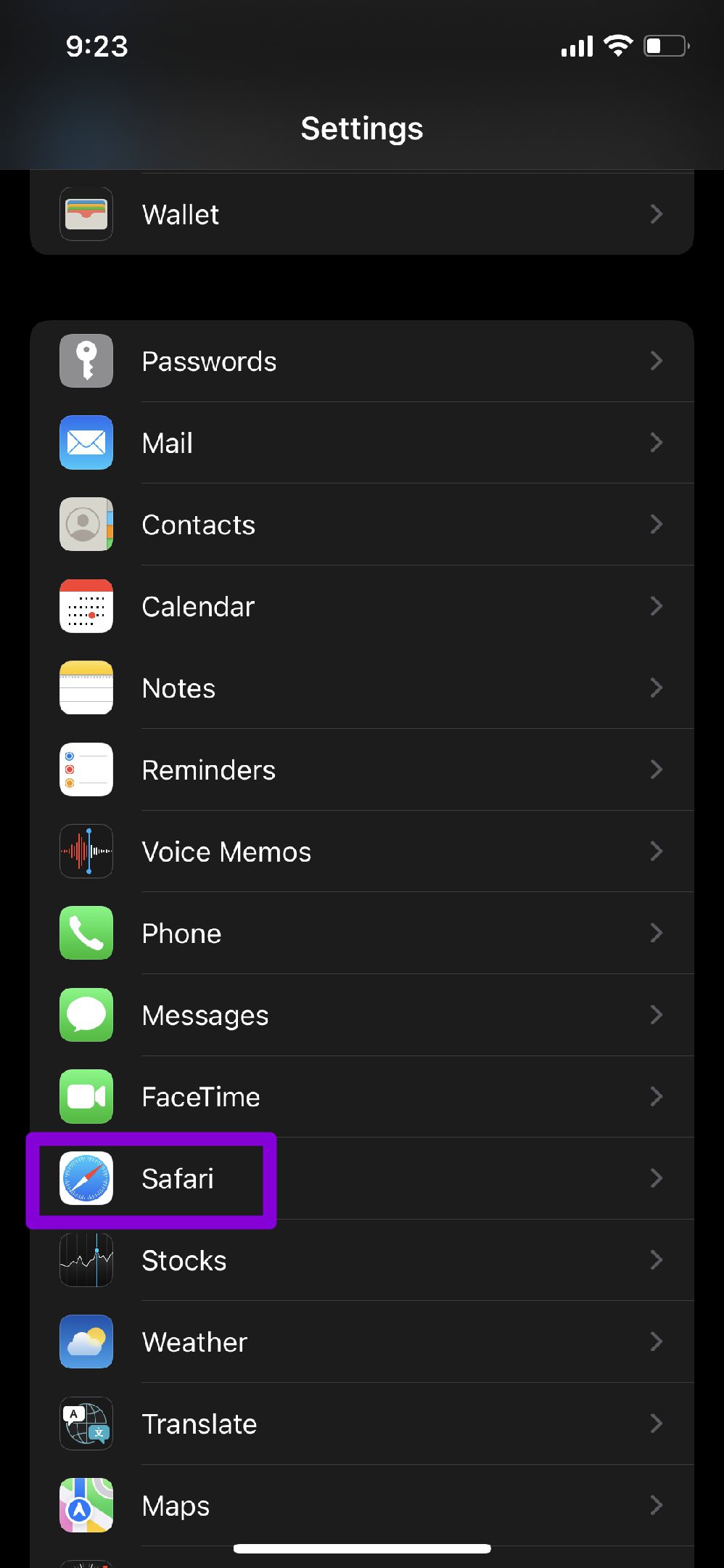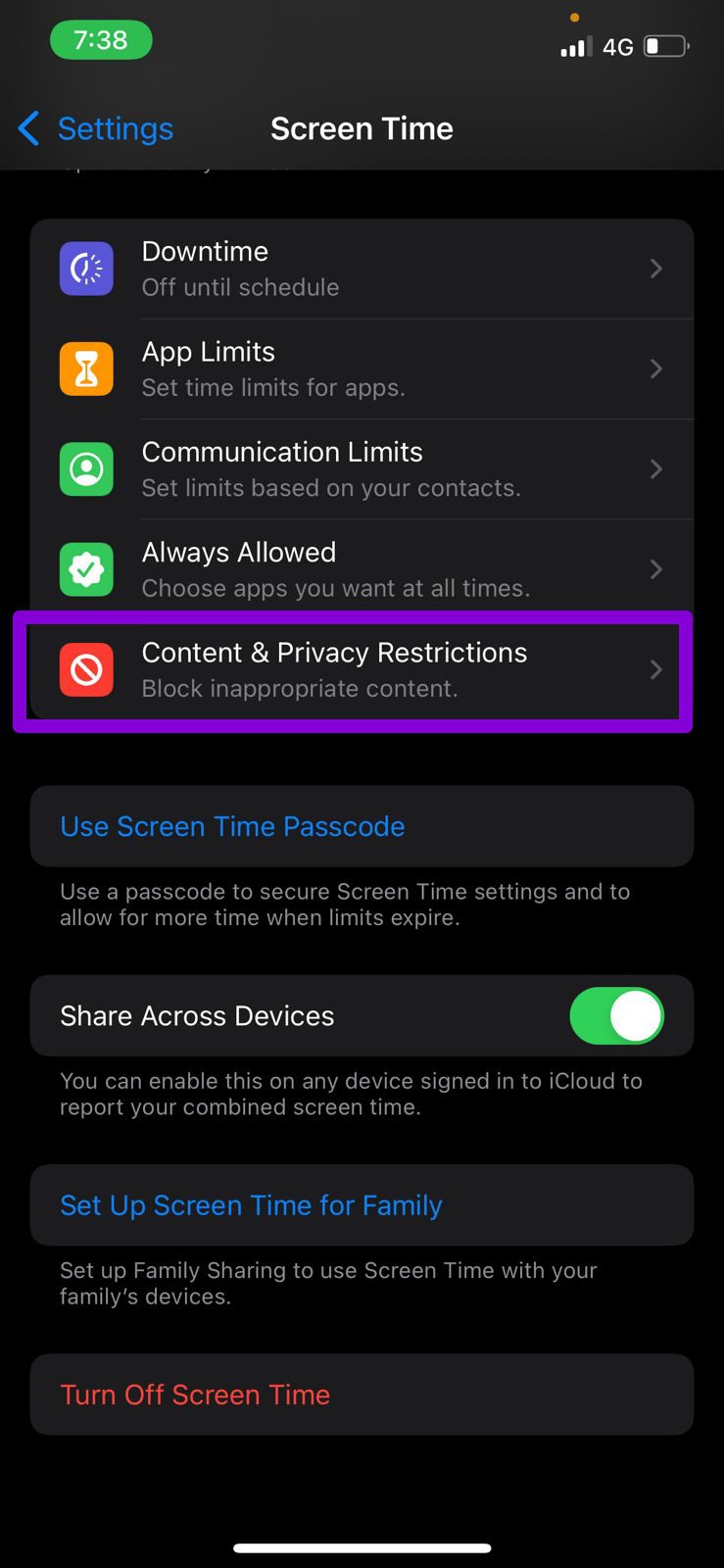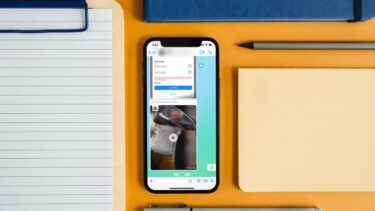There could be various factors behind the video not playing issue in Safari. Hence, the troubleshooting tips will differ from user to user. In any case, the solutions mentioned below should help you resolve any video playback issues in Safari for good. So, let’s check it out.
1. Open Video in a Private Window
The first thing you should do when you’re facing issues with a website is to open it in a private window. That’ll verify if any browser extensions are conflicting to prevent smoother video playback. To open a private window in Safari, long-press the tabs icon in the bottom right corner and select New Private Tab from the list.
Try loading the video here to see if it plays fine.
2. Disable Extensions
With iOS 15, Apple introduced third-party extension support on Safari for iPhone. If you’ve been using any of those extensions to enhance your browsing experience, one of those extensions might be interfering with video playback on Safari. Try disabling all the extensions momentarily to see if that works. Step 1: Launch the Settings app, scroll down to Safari, and open it.
Step 2: Go to Extensions and turn off all your extensions from here.
Besides extensions, if you have installed an adblocker app on your iPhone, consider removing it as well.
3. Disable Experimental Features
If you’ve been playing around with any of the Safari’s experimental build or features, you’re likely to face such an issue. To avoid this, try disabling all the experimental features and playing the video again. Step 1: Open up Settings on iPhone and navigate to Safari. Step 2: Tap on Advanced and open Experimental Features.
Step 3: Turn off every experimental feature from here.
4. Check Content Restrictions
Content Restrictions on your iPhone can also block certain apps, content types, websites, and such. So, if you’ve been using the Screen Time feature on your iPhone to impose any content or privacy restrictions, it’s time to turn them off. Step 1: Open the Settings menu and navigate to Screen Time.
Step 2: Visit Content & Privacy Restrictions and turn it off.
Check to see if Safari can play videos now.
5. Ensure JavaScript is Enabled
JavaScript is a programming language developers use to incorporate various features on their websites. But if JavaScript is disabled on your iPhone, those features might not work and lead to issues like videos not playing or Safari crashing. Step 1: Launch the Settings app on your iPhone and go to Safari. Step 2: Scroll down to visit Advanced settings and turn on the switch next to JavaScript.
6. Clear Safari History and Data
If you’ve been using Safari for a while, then the browser might have accumulated a decent amount of browsing data during your usage. But if that data has become inaccessible for some reason, you might be faced with such issues while browsing. You can try clearing existing browsing data to see if that fixes the videos not playing issue on iPhone. Step 1: Open up Settings on your iPhone and navigate to Safari. Step 2: Tap on the Clear History and Website Data option. Choose Clear History and Data when prompted.
7. Update iPhone
Keeping your iPhone updated is a neat way to steer clear of such bugs and errors. So, if you still can’t get the videos to play in Safari, then it’s time to check for any pending updates for your iPhone. To check for software updates, open the Settings app and tap on General. Go to Software Update to download and install any pending updates.
8. Reset Network Settings
Misconfigured network settings on your iPhone could also be responsible for the videos not playing issue on iPhone. To remedy that, you can try resetting network settings on your iPhone and start afresh to resolve the videos not playing issue on Safari. Step 1: Open up Settings on your iPhone and tap on General. Tap on Transfer or Reset option at the bottom.
Step 2: Tap on the Reset option at the bottom and choose Reset Network Settings from the resulting menu.
From there, follow the on-screen instructions to finish resetting the network configurations on iPhone.
Play It Smooth
While you can change the default browser, many iPhone users stick to Safari as their primary browser. While such issues can often lead to a disappointing experience, thankfully, it’s fairly easy to fix. So, which of the solutions above worked for you? Let us know in the comments below. The above article may contain affiliate links which help support Guiding Tech. However, it does not affect our editorial integrity. The content remains unbiased and authentic.