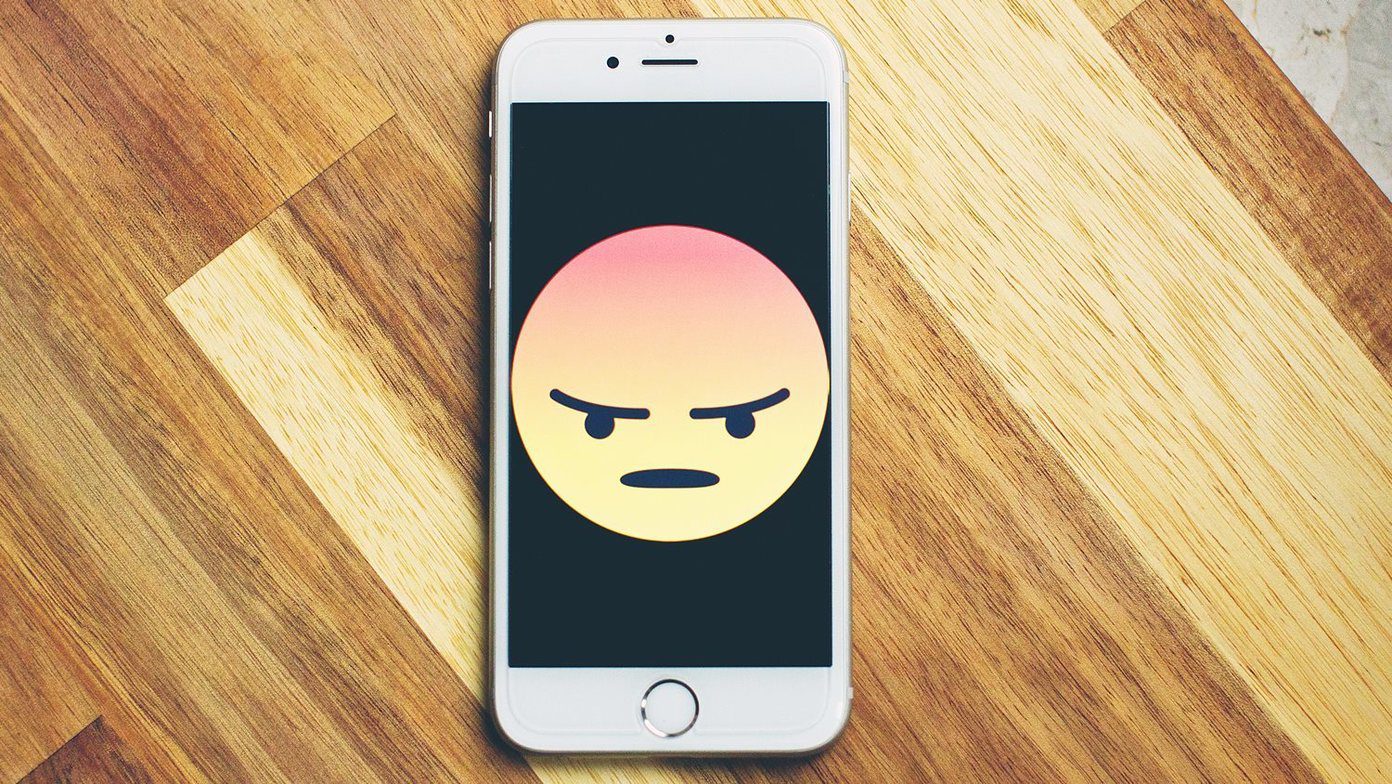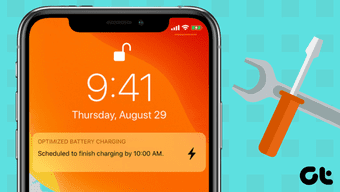Say you’re trying to connect your iPhone to the AirPods or home theatre soundbar system, but you can’t find the Bluetooth device in your phone’s Bluetooth settings menu. What do you do? Well, there’s a lot you can do as there’s no one-size-fits-all solution to this problem. In the next subsequent sections, we outline 5 troubleshooting solutions to this snag. Before you tweak your device’s settings and configurations, we recommend executing some basic preliminary troubleshooting checks and actions. First, ensure the Bluetooth device and your iPhone are nearby. Apple recommends that both devices be within a 10 meter (~33 feet) distance or less. Secondly, check that AirPlane mode is disabled on your device. You can also turn off your iPhone’s Bluetooth, re-enable it, and try pairing the Bluetooth device again. If nothing changes after doing these, try the following. Note: The solutions in this guide can also be applied to a similar issue on iPads, i.e., if your iPad can’t find a Bluetooth device.
1. Restart Bluetooth Device
Sometimes, the problem isn’t your iPhone. But rather, the Bluetooth device in question. Just like smartphones, tablets, and PCs, electronic Bluetooth devices and accessories experience occasional glitches that cause them to malfunction. If your iPhone cannot find or connect to a Bluetooth device, restart/reset it and try again. Likewise, you should also ensure that the Bluetooth device in question is powered or fully charged, set to pairing mode, and available to be connected to your iPhone. If the Bluetooth device is connected to another phone, tablet, or PC, it might not be visible on your iPhone’s settings menu. So, restart the Bluetooth device and immediately pair it with your iPhone when it comes back on.
2. Restart iPhone
Tap and hold the side button and volume up/volume down button simultaneously for about 2 seconds. Move the ‘slide to power off’ slider to the right to turn off your iPhone. For iPhones with home button/Touch ID, tap and hold the side button until the slider appears. Move it to the right and wait for your device to be powered off. Power on your iPhone (hold the side button till the Apple logo appears) and try re-pairing the Bluetooth device.
3. Forget Other Devices
In a situation where you have other Bluetooth devices simultaneously connected to your iPhone, disconnect them and try pairing the new device. Additionally, if you have too many (inactive) Bluetooth devices saved on your iPhone’s connection history, remove a couple of them and try again. Step 1: Go to the iPhone Bluetooth settings menu (Settings > Bluetooth). Step 2: In the My Devices section, tap the info (i) icon next to a Bluetooth device. Step 3: Select ‘Forget This Device’ and hit Forget Device on the prompt.
4. Reset Network Settings
You might have to reset your iPhone’s network settings if none of the solutions recommended above fixes the issue. By doing this, you’ll restore your device’s network configurations to the default state – just like it was when you newly bought it. That will restore your iPhone’s Wi-Fi, Bluetooth, cellular connections, and other related settings to factory defaults. But most importantly, this process will fix device-related snags causing your iPhone not to recognize Bluetooth devices. Before you proceed, take a minute to read our comprehensive guide that explains what happens when you reset network settings on iPhone. Or just bookmark the address and read it later. Step 1: Go to the iPhone Settings menu and select General. Step 2: Scroll to the bottom of the page and select Reset. Step 3: Tap ‘Reset Network Settings.’ Step 4: Enter your iPhone’s passcode and select ‘Reset Network Settings’ on the prompt.
5. Update iOS
Each iOS version has its individual problems that affect certain device functionalities. If your iPhone can’t find Bluetooth devices, the issue might be from an iOS-related bug. The best way to fix this is to update your iPhone and make sure it stays updated, always. Go to Settings > General > Software Update and hit the ‘Download and Install’ button.
Contact Device Manufacturers
By manufacturers, we mean Apple and the manufacturer of the Bluetooth device. But before you contact the latter, try connecting the affected Bluetooth device to other smartphones (preferably an iPhone or iPad). If other iPhones also can’t find the Bluetooth device, you should contact the manufacturer’s support team. The device is probably faulty due to physical damage or factory defects. And if the issue is peculiar to your smartphone alone, contact Apple Support or take your iPhone to the nearest Apple Store. Next up: Do you get a Call Failed error while making calls or in the middle of an ongoing call? Read the article linked below to learn how ways to fix the issue. The above article may contain affiliate links which help support Guiding Tech. However, it does not affect our editorial integrity. The content remains unbiased and authentic.