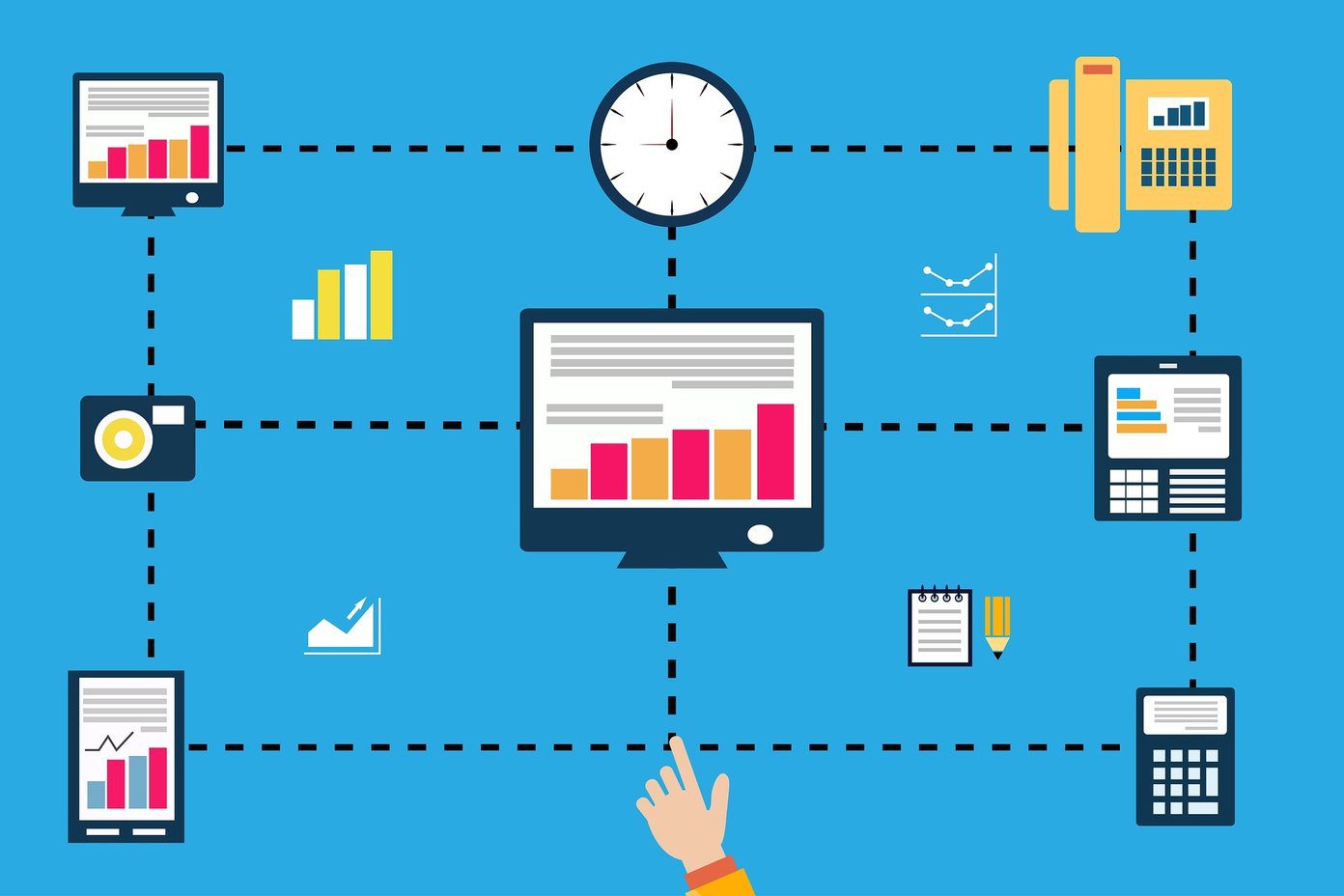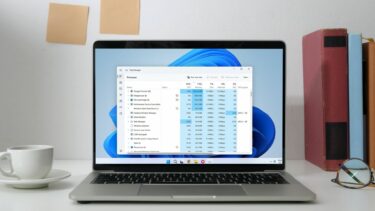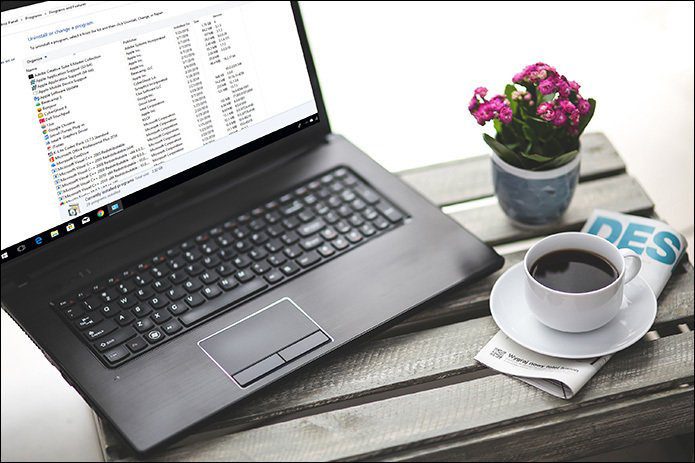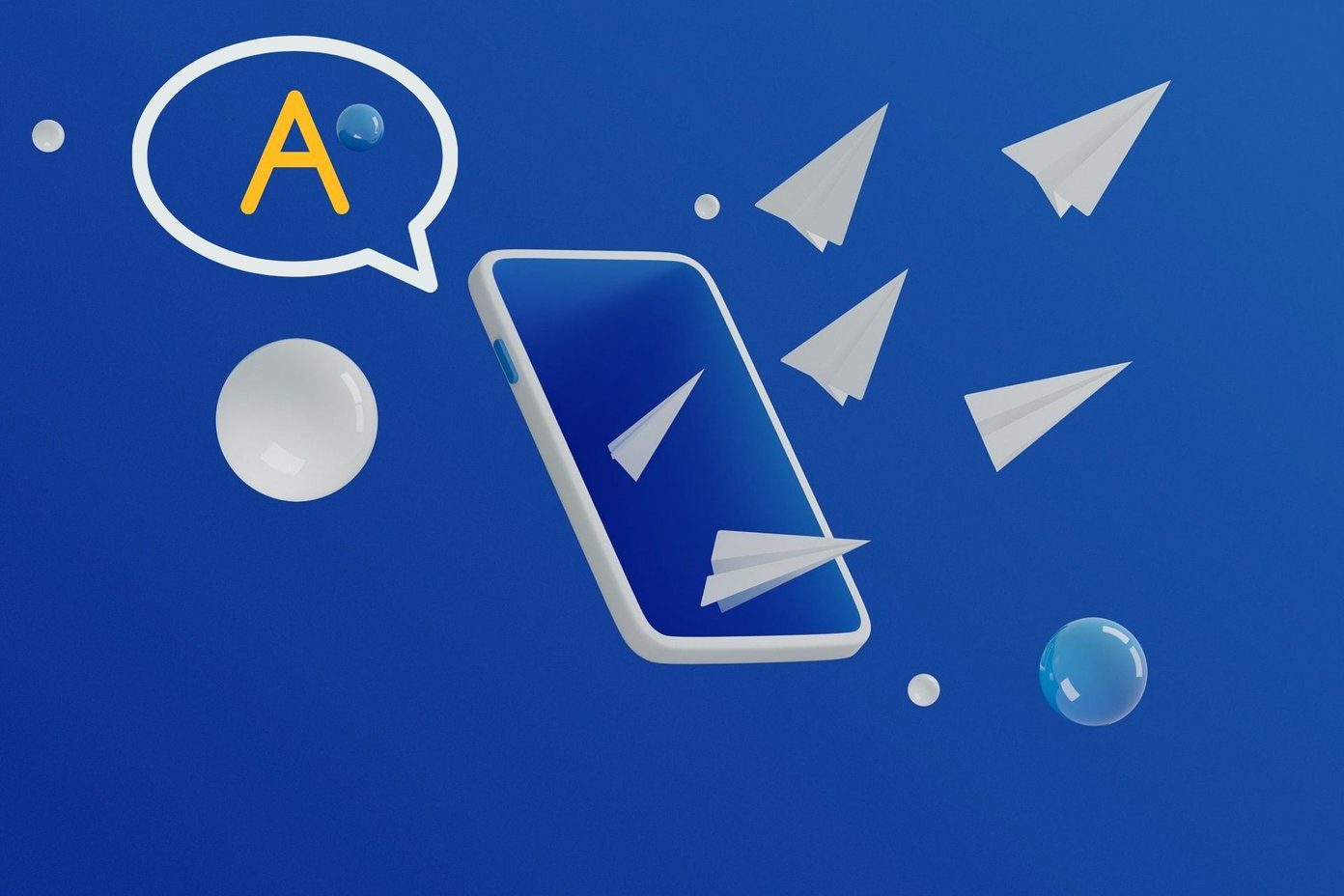reopen the explorer locations (that are currently open) when you restart or login to your computer. This is something that must be activated for people who have to frequently install or uninstall applications. Another flavor of this would be to retain the set of open programs when shutting down or restarting the system. Since such a thing is not supported on Windows by default, we will look at a third party tool, Cache My Work, to work around with this. Cache My Work identifies all programs that a user opens and those that are visible on the taskbar (which means those hiding on the system tray are not considered). Then the user can select the programs that he wishes to auto open when the system restarts. It also allows you to replicate the explorer reopen behavior that we talked about; meaning, the tool can help you save your entire session. Note: If a program is on the Windows startup list then Cache My Work will not offer you to select that program. That’s a good thing as it would have meant duplication of efforts.
Using Cache My Work
Once you have installed Cache My Work you can launch the application by looking for it in the All Programs menu or searching it through the search menu. Now, you can select the list of programs that you want to start when you restart your machine. I suggest you do this activity just before you plan to shutdown or restart the system. Note: You will have to do this each time you plan to save your work. There is no file or feature that maintains your priority list. In case you wish to reopen the current Windows locations you need to select Tools -> Options and then check the box reading Restore previous Explorer windows at next logon. This is a one-time setting as it is built on top of what Windows already features.
Points to be Noted
Cache My Work will only restore the application and not the work session.Your work session would reopen only on those applications where the application itself maintains the session history.Only one instance of any running application would be cached.
Everything has got to have some backdrops. But the strength of the tool is what really appeals to me. And then, if you are smart enough to use additional application specific plug-ins to retain your sessions, you would never lose your task in hand.
Conclusion
You know how the tool helps me? I have many applications open at a time and cannot really remember them when I restart my machine. It helps me with that and then I can easily remember the files I was working on (some of which is done by the add-ons I have on those applications). Do you know of more ways to restore entire sessions on Windows? The above article may contain affiliate links which help support Guiding Tech. However, it does not affect our editorial integrity. The content remains unbiased and authentic.