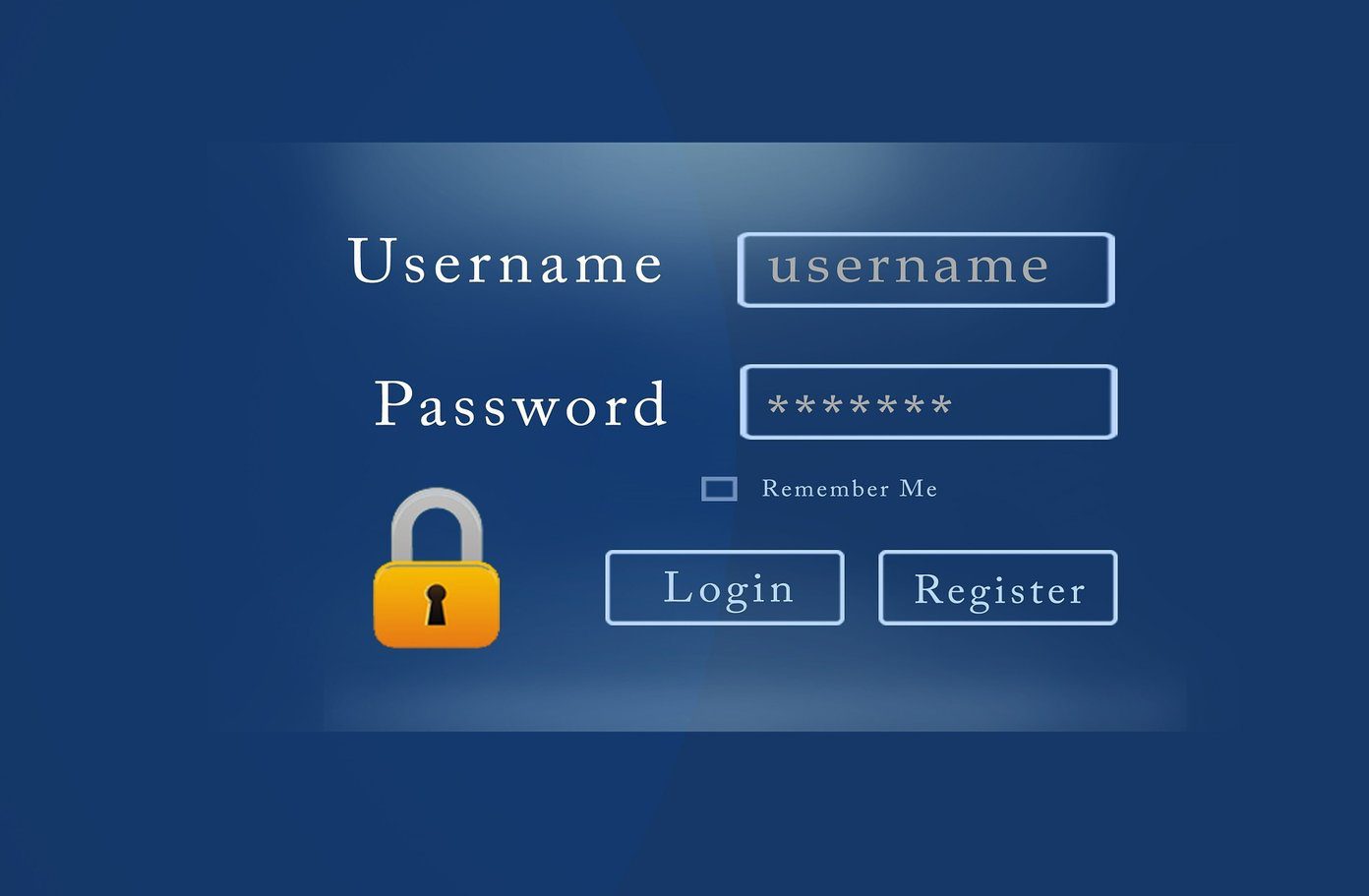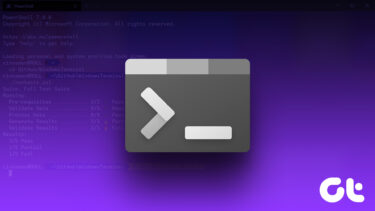Here are the steps you have to perform.
Create a Google Chrome shortcut on your desktop by right clicking on the chrome icon and selecting “Send to”-> Desktop.
Right click on the desktop shortcut and select “Properties”.
In properties window, go to the “Shortcut” tab.
Now see the Shortcut key section. You will see “None” written on the box next to it. Click on the box with mouse and press any alphabet key on the keyboard. If you press “A” key then “Ctrl+Alt+A” will appear in the box. Similarly if you press “B” then the shortcut key “Ctrl+Alt+B” will be assigned. You can also press caps lock key or arrow key to assign the shortcut. Now press OK.
That’s it. Now press the assigned shortcut keys (“Ctrl+Alt+A” in the above example) , and Google Chrome will open up. No need to click on the Chrome icon and double click on it to launch it. Similarly you can assign a shortcut to any other program which you use frequently. The above article may contain affiliate links which help support Guiding Tech. However, it does not affect our editorial integrity. The content remains unbiased and authentic.