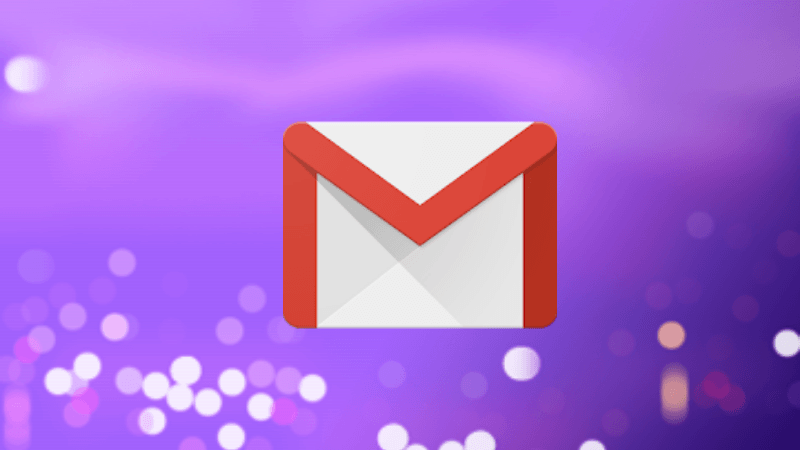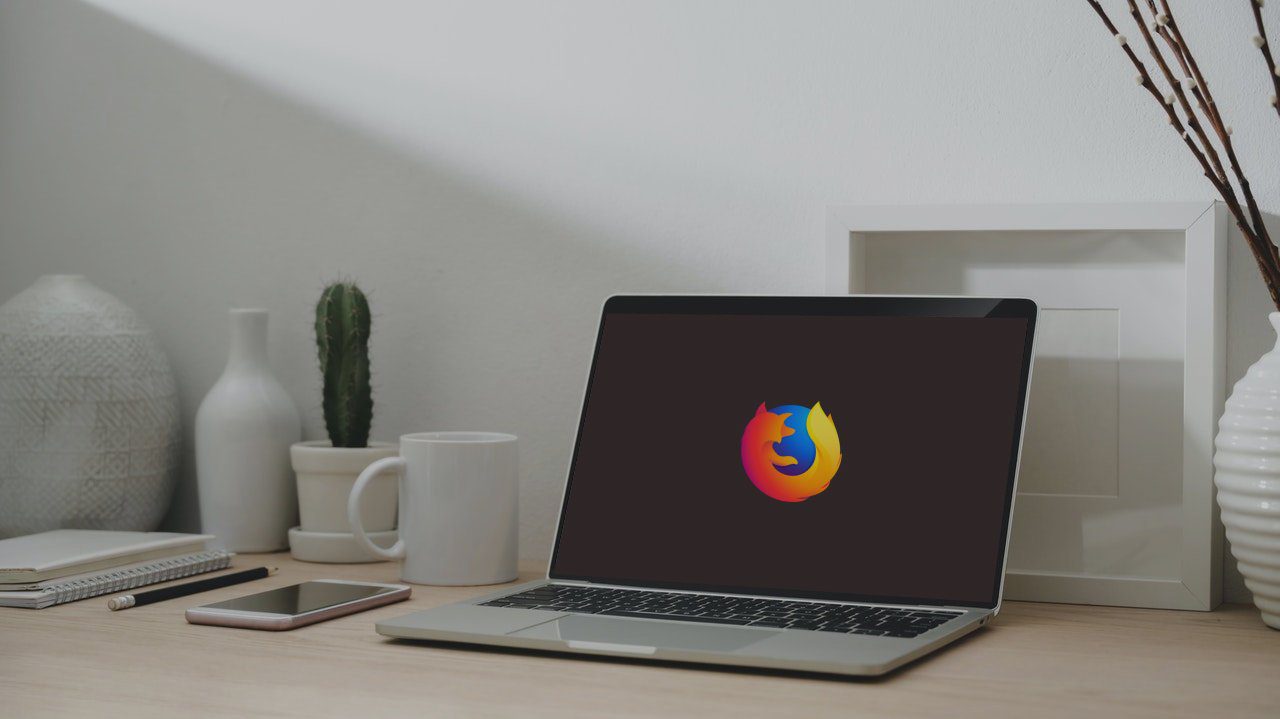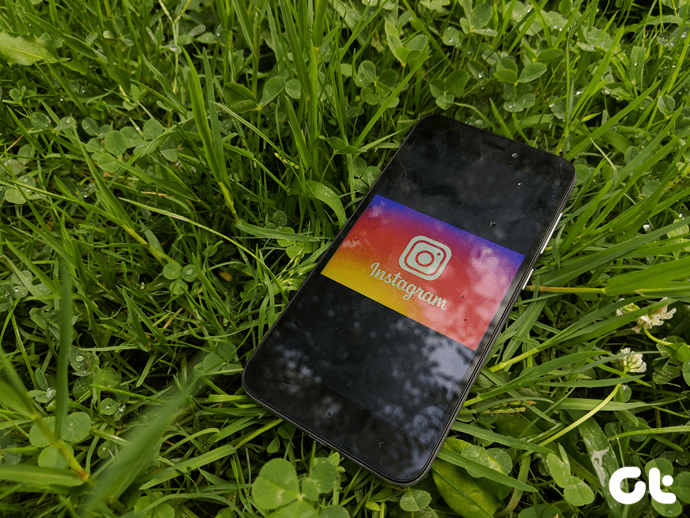Similarly, there is delete and archive on Instagram. Many times, you see a photo on your profile that displeases you. Even though when the picture was published, you were in love with it, but now it irks you. It’s normal — time changes. Typically, you would want to delete the post. But when you are about to remove it, you see the archive option. Now you may be wondering what is archive and how does it differ from delete? Well, you are in luck for you will find the difference between the two here. Let’s get started.
What Happens When You Archive or Delete a Post
When you archive a post, it vanishes from your profile. However, it only disappears for others for you can still see it under the Archived posts section on Instagram. So, it hides them from others view. The Archive is typically removing a photo/video from the public view. While it’s not available for others, you still have access to it. On the contrary, deleting a post is a permanent feature. The post vanishes entirely for everyone including you. Once you delete it, you cannot recover it and neither can Instagram. The only option is that you’ll have to upload the photo/video again.
Likes, Comments, and Captions
Archiving a post still retains all the likes and comments. Even the caption is untouched. Meaning, when you unarchive it, all the three will appear again on your profile along with the post as if nothing happened. In case of delete, as the post is no longer available, the likes, comments, and caption will also go with it.
What Happens When You Unarchive or Undelete a Post
You can unarchive the post anytime. That is, you can put the archived posts back on your profile without uploading them again. When you do so, it will appear on your profile at the same place and not as a new post. For instance, if you archived a post from June 2018, it will appear at its chronological order in the posts published before July 2018. However, once you press the delete button, the post is gone forever. There is no way to retrieve it, unless, of course, if you have its copy on your phone. Then, also, you need to publish that again as a new post.
Edit Posts
When the posts are archived, you can edit its caption and location similar to normal posts. That is not possible after you delete a post.
Is It Possible to Archive Stories
Yes and no. Don’t get confused. Instagram automatically archives all your published stories. There’s no manual labor involved in archiving stories. Once the story clocks 24 hours from the time going live, they are removed from the public view and moved to the Archive section — visible just to you. Please note that ‘Save to Archive’ must be enabled under Settings > Story Controls for the archive feature to work. Archiving of stories offers more functionality as compared to posts. You can save them on your phone, create highlights from them, share them again as stories, or delete them. Similar to posts, once stories are deleted — directly or from archives, they are gone forever. They will also disappear from highlights (if they were added there).
Archive and Delete on PC
The archive feature is currently available on mobile apps (Android and iPhone) only. You cannot archive, unarchive, or even view archived posts through the Instagram website on PC. Strangely, Instagram’s website cannot delete posts.
When to Use
Archiving provides a great way to organize content without actually deleting it. For instance, if you want to show only your cat’s pictures for a particular time, you can archive the rest of the posts. Similarly, you can use it to remove expired content in case of business profiles. That is, if you previously published some sale posts that are no longer valid, you can archive them if you want to save them for reference later. Further, the archive feature is usable for cleaning your feed or exercising privacy like hiding pictures with your partner. Archiving comes as a lifesaver in such moments for you can retrieve them anytime. On the other hand, since delete is a permanent process, use it only when you are sure that you no longer want those pictures to be a part of your Instagram profile.
How to Archive and Delete Posts
To archive or delete a post, follow these steps: Step 1: Launch the Instagram app and go to your profile screen. Step 2: Tap on the photo that you want to archive or delete. Then hit the three-dot icon at the top-right corner. Step 3: From the menu, tap on Archive or Delete as need be.
How to Unarchive Posts and Stories
Step 1: Open your Instagram profile screen. Tap on the archive icon. On Android, you will find the archive icon (looks like a clock) next to the three-bar menu. On the iPhone, it’s available on the left side. Step 2: You will be taken to the archive section. Here tap on the Stories Archive (Android) or Archive (iPhone) and select Posts from the menu. Step 3: Here you will find all your archived posts. Tap on the post that you want to unarchive. Step 4: Tap on the three-bar icon at the top, and select Show on Profile from the menu. The post will now be visible to everyone. In case you face any issue while unarchiving, check our detailed guide.
Choose Carefully
Hope you have understood the difference between archive and delete on Instagram. While archiving is a helpful feature, deleting a post is a dangerous journey from where one cannot return. So think twice before choosing delete. Next up: Is someone bothering you on Instagram? Find out what happens when you hit the block button on Instagram. The above article may contain affiliate links which help support Guiding Tech. However, it does not affect our editorial integrity. The content remains unbiased and authentic.