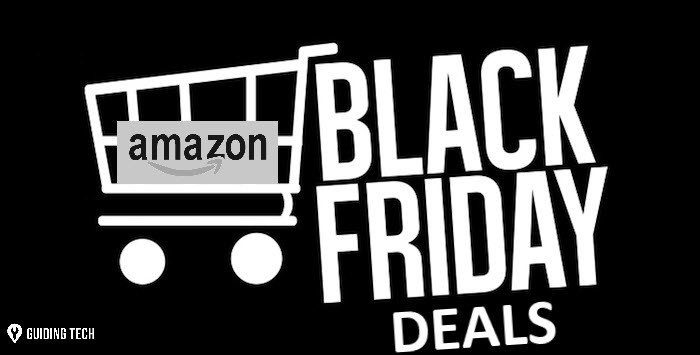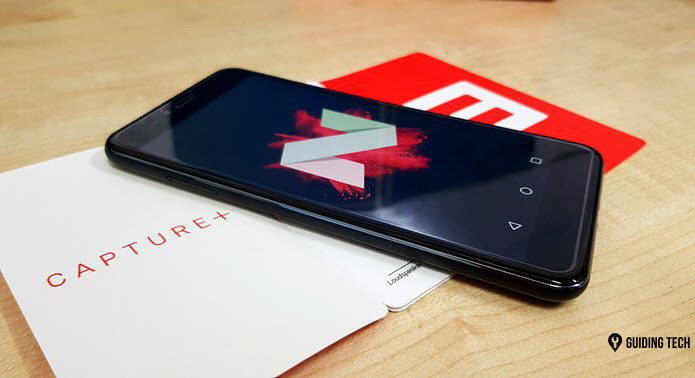Now, the question arises how this Microsoft Edge Super Duper Secure Mode provides enhanced security? First, it disables one important optimization feature, helping the Edge browser provide extra security layers. This new mode makes your browsing more secuire without sacrificing performance. All this sounds intriguing, right? And if you are security-conscious, but still not sure about it, then read on to find out more about this mode. Here’s how to use Microsoft Edge Super Duper Secure Mode.
What Is Super Duper Secure Mode
Microsoft keeps adding features to boost the performance of its Edge browser and give a tough competition to Google Chrome. At the time of writing in August 2021, he Super Duper Secure Mode feature is still in its experimental phase. That means you will experience glitches and inconsistency if you enable this mode. Enabling Super Duper Secure Mode will address the JavaScript vulnerabilities, which attacker mostly target in the Edge browser. To mitigate that and make it difficult for nefarious code to run rampant, the browser will use other advanced security features like Window’s Abitrary Code Guard (ACG), Control Flow Guard (CFG), and Intel’s Control-flow Enforcement Technology (CET). Don’t worry, the long term aim of this feature is to let JavaScript on the websites work normally without compromising on the security and the performance of the Edge browser. Johnathan Norman, Microsoft Edge Vulnerability Research Lead, noted in a blog post that JIT-related security issues amounted to roughly 45% of all V8 processing vulnerabilities in the year 2019. The Super Duper Secure Mode feature triggers Intel’s Control-Flow Enforcement Technology (CET), which protects your PC against common malware. To put it plainly, Edge browser will let you disable JavaScript Engine and let you rely on other security measures. So, while this mode has several technical challenges ahead of it, you can give it a spin and become part of the testing. Let us now look at how you can enable or disable Super Duper Secure Mode in Edge.
How to Enable Super Duper Secure Mode on Microsoft Edge
Before we begin, it is important to note that this security feature is only available on Microsoft Edge’s experimental channel, i.e., Beta Channel, Dev Channel, or Canary Channel. That means, it might take a couple of weeks or months to make it to the stable release. Go to the official Microsoft Edge download page and download any of the experimental versions of the browser. Microsoft Edge Download Page Step 1: On the address bar of the browser, type in the below address and press Enter: Step 2: In the search bar, enter Super Duper Secure Mode and hit Enter. Step 3: Click on the drop-down menu to change Default to Enabled. Step 4: Click on the Restart button at the bottom-right corner of the Microsoft Edge’s flag page to restart the browser to apply the changes.
How to Disable SDSM Mode on Microsoft Edge
If the Edge’s performance or the browsing experience isn’t working for you, then you can disable this mode. Disabling Super Duper Secure Mode on Microsoft Edge is just like enabling the feature. Step 1: Type the below in the address bar of Microsoft Edge browser and press Enter: Step 2: Search Super Duper Secure Mode in the search bar and hit the Enter button. Step 3: Click on the drop-down menu to select Disabled. Step 4: Restart the Edge browser by clicking on the Restart button which appears at the bottom right corner to apply the change.
Pros and Cons of Super Duper Secure Mode
While this mode is still in experimental phase, there are a few positives and negatives that you have to keep in mind. Talking about pros, the Microsoft Edge Super Duper Secure Mode is meant to provide enhanced security while browsing. User data and privacy will be protected with advanced security layers to make the browsing experience less worrisome. Moreover, you won’t feel any significant performance or stability issues with the browser after enabling this feature. Another core benefit of this mode is that it will lessen the dependency on frequent security updates. The reason being, it would remove most of the V8 bugs due to Just In Time by disabling it. On the flip side, since this mode is still in the experimental phase, you will encounter some hiccups. The sites you usually visit won’t feel any difference in your browser. So, this feature may slip under the radar for most users. However, be careful while browsing sites that are notorious for pumping adware. Also, disabling Just In Time (JIT) will make the browser a bit slower that the usual since Just In Time makes a website’s code run faster. So, if you are desperately looking for a super-secure browsing experience, then you should try out this feature right away.
Secure Browsing on the Edge
While Microsoft has announced this new feature for Microsoft Edge experimental channels, there is no surety if they would bring it to the stable version. Hopefully, with some positive feedback from security-conscious users, this super security mode will see the light of the day in the future. The above article may contain affiliate links which help support Guiding Tech. However, it does not affect our editorial integrity. The content remains unbiased and authentic.