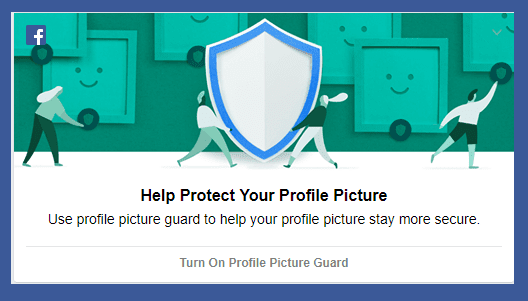Picasa uploader is a nifty tool that adds a Facebook button to the Picasa desktop app so that you can directly upload all your Picasa pictures to your Facebook account. Here are the steps. First, install Picasa Uploader on your computer. Click on “Install Now” button.
If you use Google Chrome then it will ask you to accept the request of launching the application. Click on “Launch Application” button.
A small confirmation dialog box will appear asking you to launch Picasa and import buttons. Click “Yes”.
It will open Picasa’s configure buttons settings. Click on “Add»” button given on the middle of the page to add the Facebook button to Picasa. Then click “OK”.
Facebook button will appear at the bottom of Picasa desktop app.
It will redirect you to your Facebook account. Click on “Allow” button.
If you want to upload photos on existing Facebook albums then select it from the list. You could also create a new album or upload the images present in the default Picasa Photos album.
After selecting the proper option, click on “Send to Facebook” button. It will upload photos to your Facebook account. After uploading, it’ll display an option button to go to the corresponding Facebook album. Click on it.
It will open the uploaded photos in Facebook, asking your permission to approve the photos because it was uploaded using a third party application. You may also choose Facebook privacy level to check who can see your photos. If you don’t want it to show in your Facebook album then click on “Reject Selected Photos”.
That’s how you can upload photos from Picasa to Facebook. This method saves you time and effort if you use Picasa and Facebook on a regular a basis. Check out Picasa Uploader to easily transfer photos from Picasa to Facebook. The above article may contain affiliate links which help support Guiding Tech. However, it does not affect our editorial integrity. The content remains unbiased and authentic.