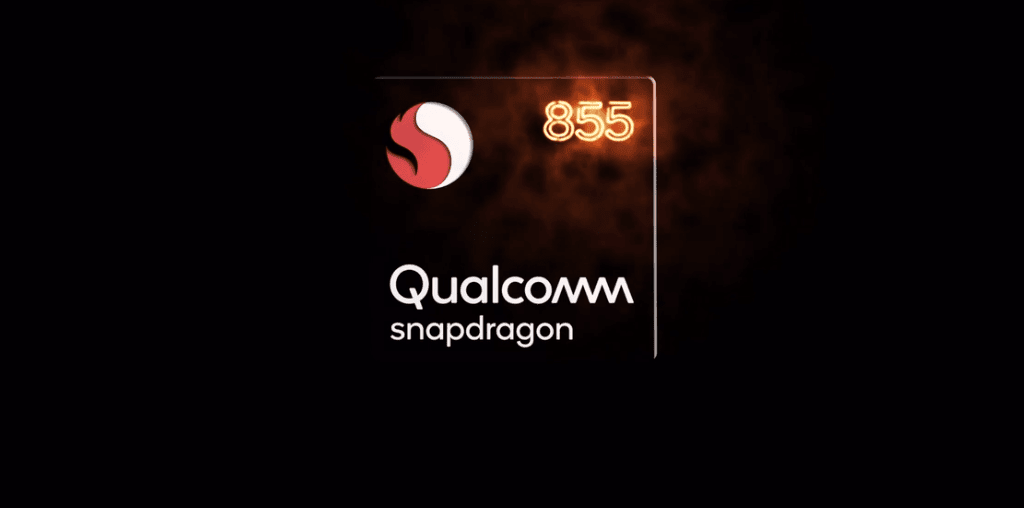Few weeks ago, I installed a MIUI ROM on my Android device to give it the look and feel of an iPhone. Now this week I wanted to get the Mac OS look on my Windows, and that’s exactly what we will talk about in this article. After hunting for sometime, I found a promising transformation pack designed by hameddanger, named The Lion Skin Pack 11. It was impressive and I decided to give it a shot. Before installing I insist you make a system restore point manually. It’s the easiest way to revert back if you don’t like the transformation. Also, close any running programs. While the system creates your restore point, download the transformation pack. There are two types of installers, the first one being the online installer which comes with auto bugs fixes and is the recommended option. If you can’t connect to internet on the computer you want to install the pack on, then, you may opt for offline installer. Download Online Installer: Win 7 x86| Win 7 x64 | Win XP Download Offline Installer: Win XP The installation is very simple; just stick to the default settings at the time of installation. Once the installation is complete you will be prompted to restart your PC. On your next boot your Windows will not look like Windows any more, everything will have a new look, right from the Logon page to sound theme. Everything will resemble the Apple Lion OS. Here are some of the screenshots of the transformation pack.
My Verdict
I must say, the skin pack is pretty amazing piece of work. The pack lives up to the expectations. The only problem I encountered was when I restored the system back to the previous state. Every settings reverted to its original state except the icon pack. Other than that, it was all good. So, are you thinking of a makeover for your Windows? The above article may contain affiliate links which help support Guiding Tech. However, it does not affect our editorial integrity. The content remains unbiased and authentic.