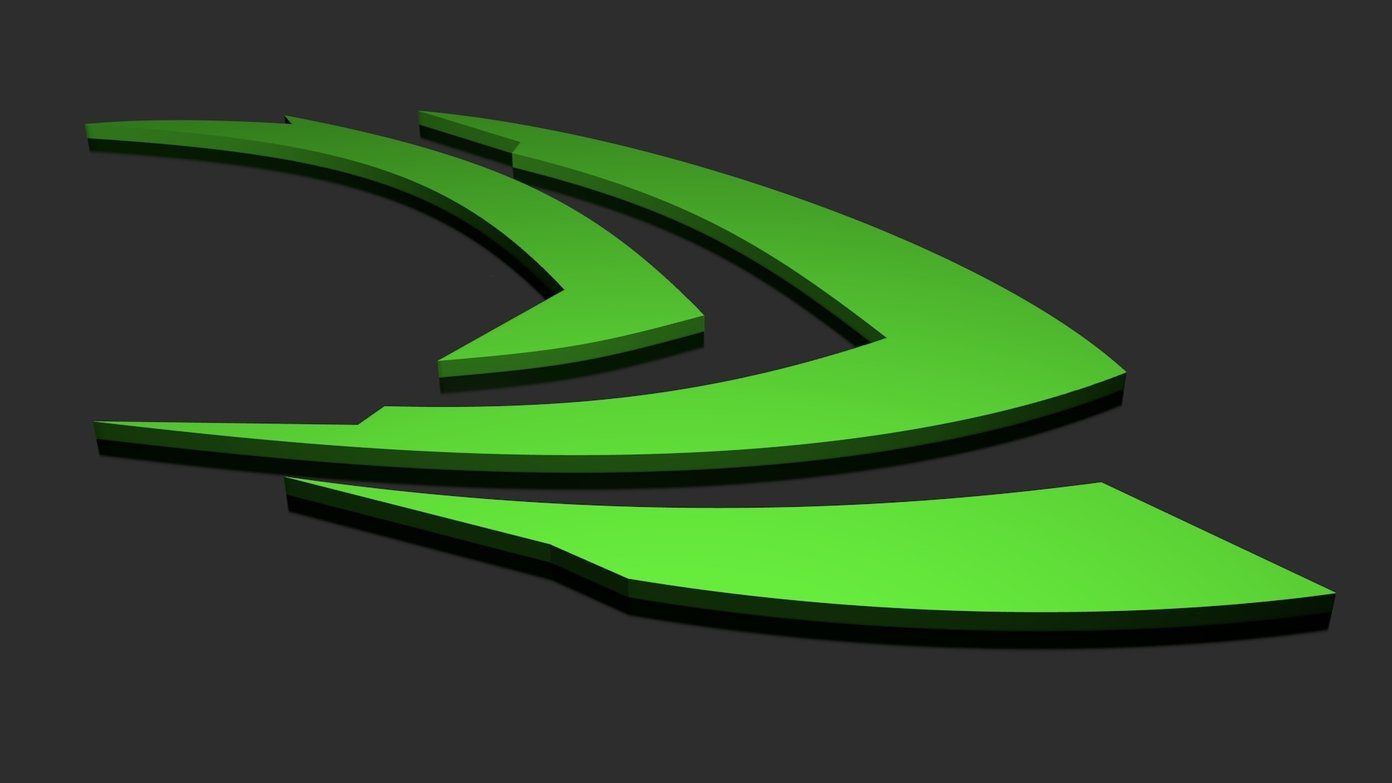Out of sync audio can be one of the most irritating things when it comes to watching movies, music, and other interesting videos. And if you are facing a similar situation, today I am going to talk about two simple ways using which you can quickly fix the out of sync audio/video issues without breaking a sweat.
Temporary Fix using VLC Player
If you are looking to repair the audio/video out of sync issue only while watching the video on your computer, you can do it with many 3rd party media players like VLC, Pot Player or even the KM Player. Using these media players, you can adjust the audio sync manually while watching the video; however, the changes will be rendered by the player itself, and no changes will be made on the original media file. This means that the next time you play the same video, you will have to adjust the audio again. So weighting by popularity, we will see how the audio sync can be changed on VLC Player. After you have loaded the video on VLC player and it starts playing, press the ‘J’ or ‘K’ keys to increase or decrease the audio latency. A single tap on any of those buttons will shift the audio by 50 milliseconds. So if the gap is significant, you will have to press the buttons repeatedly unless you get the audio-video in sync. While the ‘J’ key will make VLC play the audio track a bit ahead of the video, the ‘K’ key will do exactly the opposite. If you would like to use the Pot or KM Player for the similar features, you can right-click on the player while watching the video and make edits using the Audio Settings as shown in the screenshot. However, please be advised that the audio changes will only be limited to the specific player on the particular computer. If you are planning to share this file with someone, uploading it to YouTube or you are just going to watch it on TV or any other player, you will have to write the changes to the original file.
Permanent Fix Using Avidemux
We will be using Avidemux for the task, which is a free, open source cross-platform video editor for Microsoft Windows, Linux, Mac OS X. Using the app you can edit the videos and convert it from one format to another. However, we are just going to concentrate on how you can fix the audio/video out of sync issues. After you have installed Avidemux and launched it, import the video to it. Having done that, you will see the option Copy under the Video and Audio Output. If you want to change the output format, you can click on the drop-down and select the desired format, but if you want to proceed risk-free, just keep the settings as Copy. Finally, to change the audio latency, check the Shift option in Audio output and enter the value in milliseconds (1000 milliseconds = 1 second). Enter a negative value if the audio is coming before the video. The best way to get this value is using the VLC fix above. Once everything is in place, choose the final output format and then select the option Save from the File Menu. It might take some time for the app to render the final video after which it can be played on any player without audio sync issues.
Conclusion
So that was how you can fix the audio/video sync on any video temporary or permanently, in the case of any doubts, you can ask me in the comments section, or we can continue the discussion in our forum where your suggestions can help other users. ALSO SEE: How to Fix Sudden No Sound While Watching a Video Issue in Windows The above article may contain affiliate links which help support Guiding Tech. However, it does not affect our editorial integrity. The content remains unbiased and authentic.