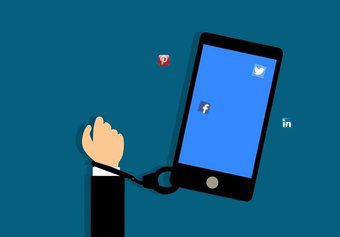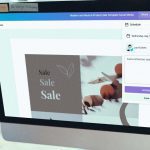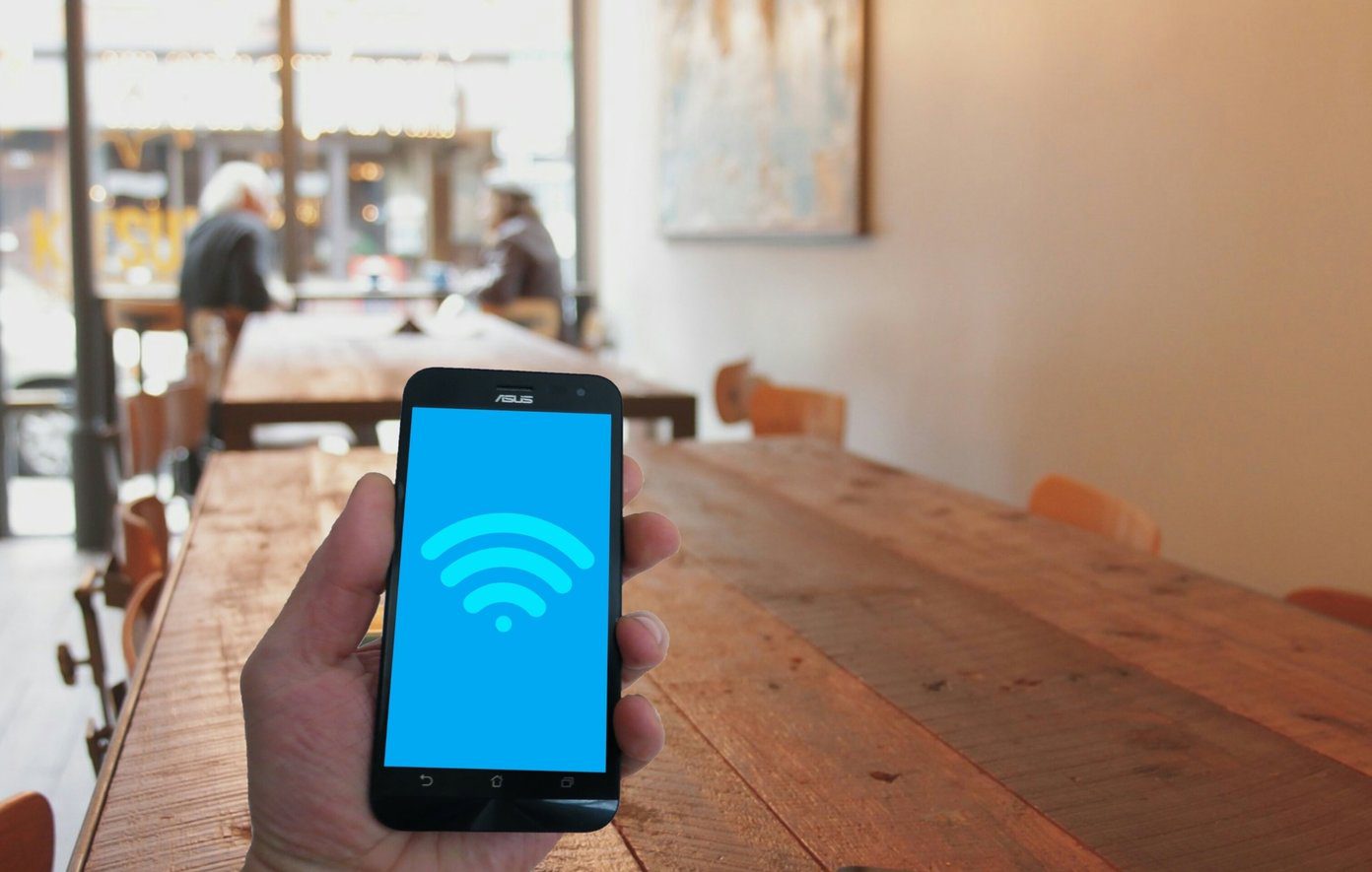OutLoud goes one step above my hopes and dreams. It’s a free iOS app that allows anyone nearby to join your custom created social music playlist. You can link your Spotify Premium and SoundCloud accounts to give people a wide variety of music to choose from, then contributors choose the songs to add to the playlist and they automatically get sent to the queue. The app includes tons of features like up-voting and music filters, so let’s run through it.
Starting a Social Playlist
Once in the OutLoud app, tap Host a playlist at the top to get started. Then, tap Create new playlist at the bottom. Now you have to fill out the necessary information about your playlist. First, give it a title, then for verification type in your own name as well in the appropriate field. When friends go to find the playlist, they’ll see the title and name and know which one to join. The next part isn’t necessary but highly recommended. If you log in and link your existing Spotify Premium and SoundCloud accounts, everyone who joins will be able to add songs from the wealth of music on both services. If not, your friends and you will just be limited to the purchased music you already have stored on your iOS device. Customizing your playlist link is also optional, but recommended. In order for friends to join your playlist, they’ll have to go to the link provided by OutLoud. But if you let the URL automatically generate, you’ll probably get a meaningless string of characters. Instead, try typing in something between three and six characters that’s easy for your friends to remember. Then click Check to make sure that URL is available. Lastly, OutLoud displays your current location and access range so only people close-by (roughly within your venue) can join the playlist.
Advanced Customizations
Before you click Create you might want to check out some of the advanced options by tapping Customizations. Since you’re likely reading this article because you want to start a social playlist, you’ll probably want to enable Add songs at the top to let guests make their contributions. While voting is enabled by default, you can also choose to turn on down-votes. This means people can also down-rank a song in the playlist to prevent it from moving to the top of the queue. Enabling messaging creates a chat room within the playlist so you can text with the other members. Depending on the tone of your party, this is where you can also enable or disable explicit songs. The last two options are for guest sign-in and zero-vote songs. Here you can choose to require guests to sign in with a username when joining the playlist to avoid duplicate guests (if you’re concerned about cheaters.) Plus, an option underneath automatically shuffles any songs that get zero up-votes. Otherwise, they’ll play in the order they were added. Clearly the developer thought of everything.
Adding Music
Once you’ve shared your custom playlist URL with friends and had them join, it’s time to add songs to the queue. Don’t worry, this is a short section. All you have to do is tap on the search field at the top and search for any song. It’ll automatically search across every service linked up to OutLoud. Then tap the song or multiple songs that you want to add. Guests using the mobile website have a nearly identical interface so it’s the same process there too. From there, you can see all the songs in the social playlist and vote up or down on them to influence their position in line. Have fun! ALSO SEE: How to Use SoundCloud Groups to Promote Your Music The above article may contain affiliate links which help support Guiding Tech. However, it does not affect our editorial integrity. The content remains unbiased and authentic.