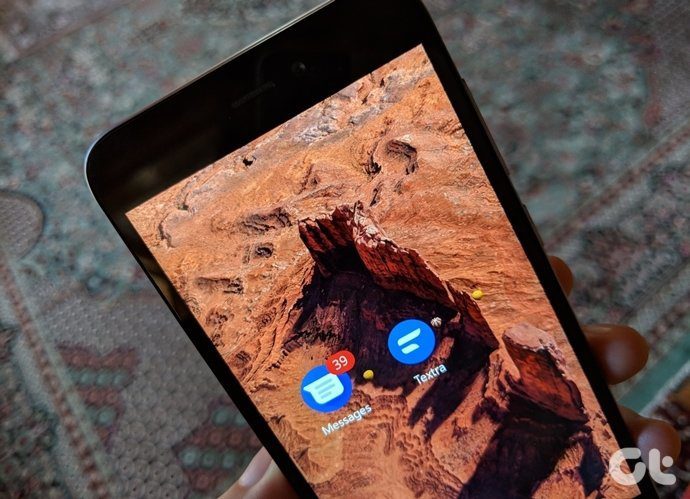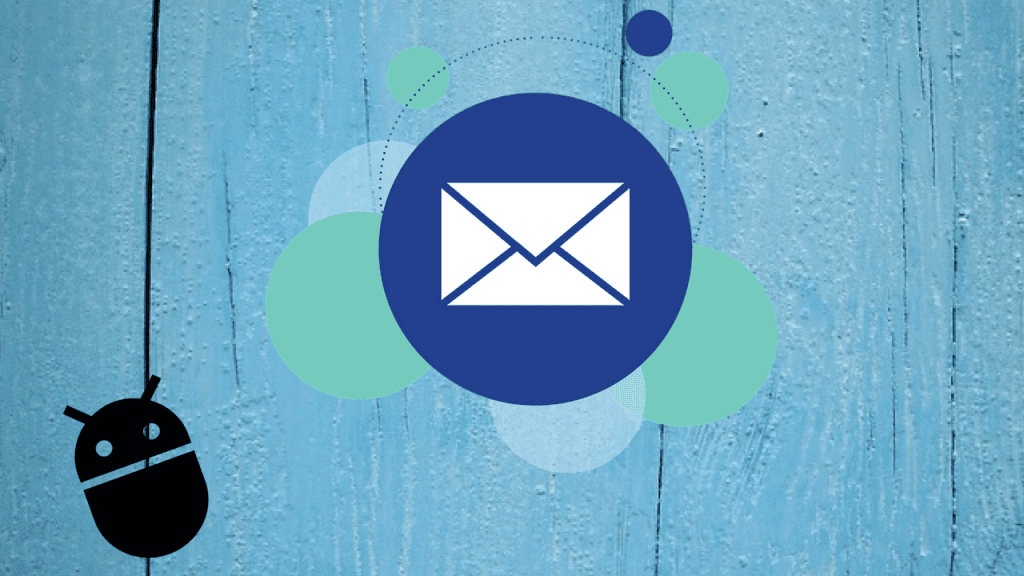The beauty of Android is that if the OEM doesn’t provide a certain app, we can always download some other app for the same thing. Be it launchers, browsers, phone apps, or even SMS clients, you can change everything on Android. A developer took it upon himself to create what he calls a ‘true iMessage competitor’ for Android. The app goes by the name Pulse. What is different in Pulse? How does it differ from Android Messages? You will find all the answers in this comparison post of Android Messages and the Pulse SMS app.
App Size
In terms of size, the Pulse SMS app is quite small. It only weighs around 5 to 7MB. On the other hand, Google’s Android Messages lies between 15 and 20MB. Download Android Messages Download Pulse SMS
Price and Cross Platform
Both the apps are available for free on the Play Store. There is no premium version in case of Android Messages. However, in the Pulse app, a premium version exists. The premium version offers the ability to use Pulse SMS on any platform. Yes, Pulse SMS has apps for almost everything such as Windows, Mac, iOS, Android wear etc. Other than this feature, all the other things are available in the free version too. Unfortunately, Android Messages, as of now is limited to Android devices only. It doesn’t have native cross-platform support. You will have to use other apps like Pushbullet, MightyText etc to receive messages on PC.
Customization
While Android Messages is famous for applying automatic colors to individual chat threads, you cannot customize it as per your preference. Even though the Pulse app also applies automatic theme-ing to contacts, it offers a bunch of customization. You can change the overall theme, message bubble style, font size, and colors. You can also customize the conversation list.
Conversation List
If you open the Pulse app and Android Messages side by side, you will find a notable difference in the two apps. In the Pulse app, the messages are separated by date. This makes it easy to look for messages. Further, this app also comes with a navigation drawer that houses all the settings and extra features. On the other hand, Android Messages doesn’t separate messages by date. All the settings are present under the three-dot menu at the top-right corner.
Unread Messages
Present in the navigation drawer, you will find the unread messages options in the Pulse app. When you tap it, all your unread messages will be available here. This feature is not present in Android Messages.
Archive, Private Conversation, and Folders
The Pulse app is not just the iMessage competitor for Android, it is also Android Messages on steroids. The app offers some interesting features such as private messages and folders. When you move a message to Private label, you would need a passcode/fingerprint to open such files. These files won’t be available in the main conversation list. For organizations, the Pulse app offers folders. Unlike Microsoft’s SMS app that automatically categorizes messages in different folders, here you will need to do it manually. If you are a heavy text message user, this feature will come in handy for separating personal, work and other messages in folders. None of the two features are available in Android Messages. However, it supports message archive, the feature also present in the Pulse app.
Schedule and Delay
Thankfully, the Pulse SMS app supports two important messaging features – schedule and delay. Scheduling a message is very helpful when you want to send a message at a specific time. You will have to schedule the message beforehand and then the Pulse app will take care of everything at its proper time. Similarly, you can set a delay period for your messages. Whenever you press the send button, you will be able to edit the message before it is sent in the set delay time. It offers delay time from 1 second to 1 minute.
Signature
Similar to the Textra SMS app that lets you add a signature at the end of every message, the Pulse app also lets you do it. You can add only one signature at a time, though. Sadly, Android Messages doesn’t support this feature.
Auto Reply
What if someone else could reply on your behalf when you are busy? No, we are not talking about an assistant, but instead the auto-reply feature. You might be familiar with the auto-reply feature available in Gmail. This is same on the Pulse app but for SMS. You can set auto-reply for messages when you are on a holiday or for messages containing a particular term. Again, this feature isn’t present in Android Messages.
Gestures
By default, when you swipe either left or right on any message thread in the Pulse SMS app, you will get the option to archive the thread. However, you can change this behavior in the settings. You can set either the left or right swipe to delete the message. And in case you hate gestures, you can also turn it off. On the other hand, Android Messages also lets you archive messages by swiping on them. However, you cannot change its default behavior. Sadly, none of the apps let you make calls by swiping on the message thread.
Search
The message search feature is available in both the apps and it’s quite fast. In Android Messages, you only get to see a preview of the message. On the other hand, the Pulse SMS app shows you the full message containing the term.
Multi Select
The Pulse SMS app lets you select multiple messages in a conversation thread. You can then delete them or share them via other chat apps. While Android Messages also lets you share your messages with other apps, you cannot select multiple items.
Clean Old Messages
Forget emails, even our SMS inbox is full of spam and promotional messages these days. What if the messages were deleted automatically after some time? With Pulse SMS, you can do that too. It offers the ability to clean old messages automatically after a certain time duration. The only thing missing is that you cannot choose the messages that you want to delete or in other words, exclude certain messages.
The Right One
The Pulse app feels right in so many ways. You can use it to text from any device. And you also get cool features likes schedule, delay, folders, private messaging etc. These features are quite useful if you tend to use basic text messaging frequently. However, if you use SMS occasionally, Android Messages should be sufficient for your texting needs. The above article may contain affiliate links which help support Guiding Tech. However, it does not affect our editorial integrity. The content remains unbiased and authentic.