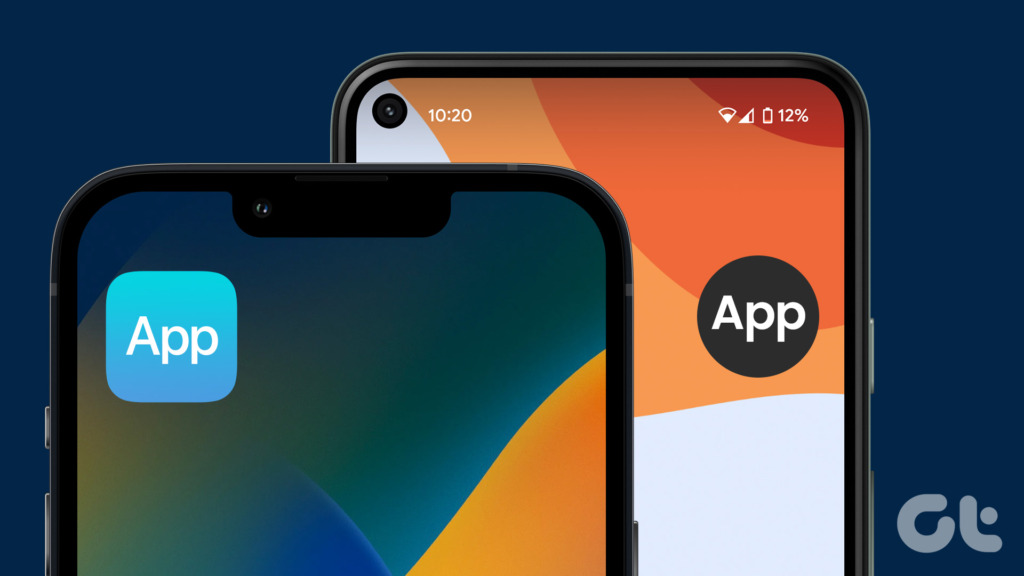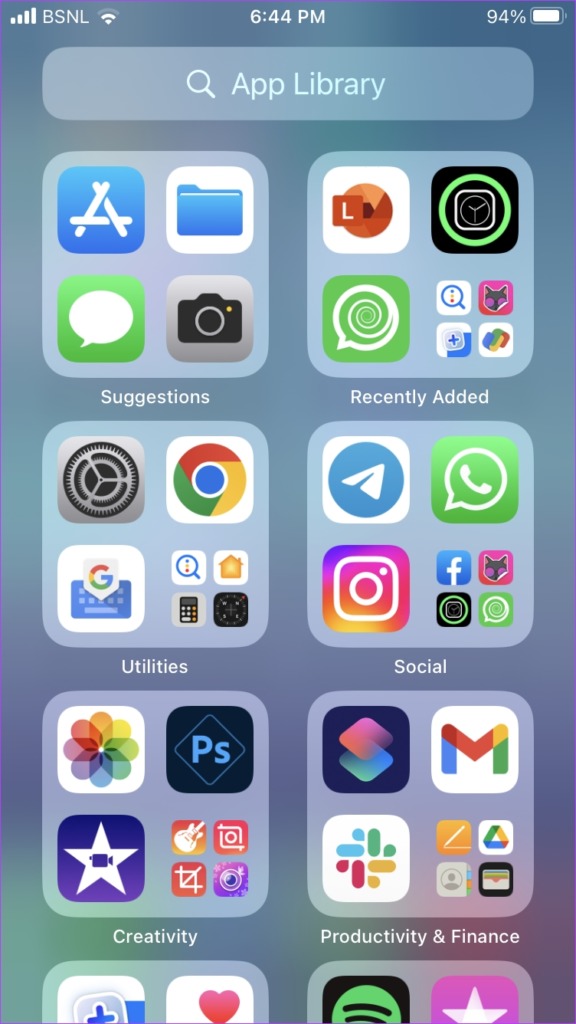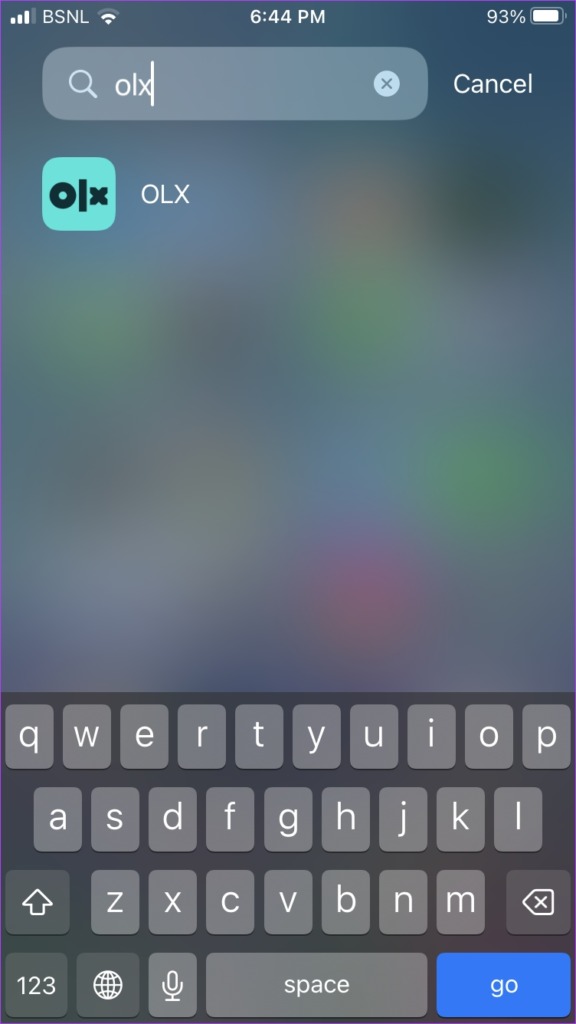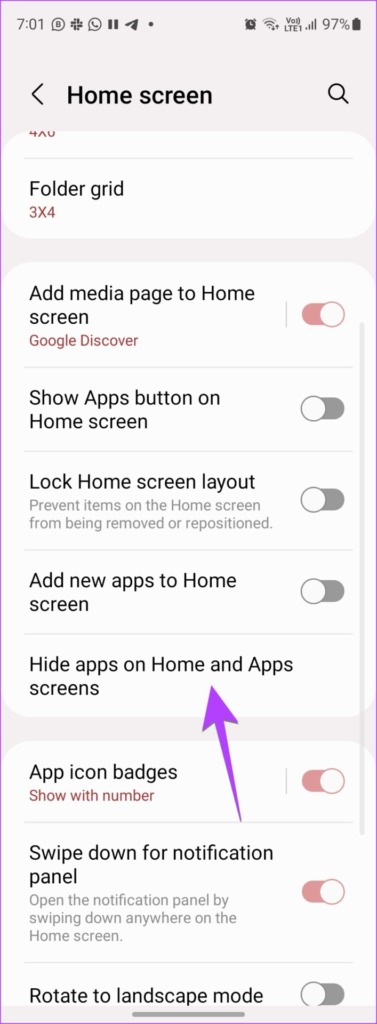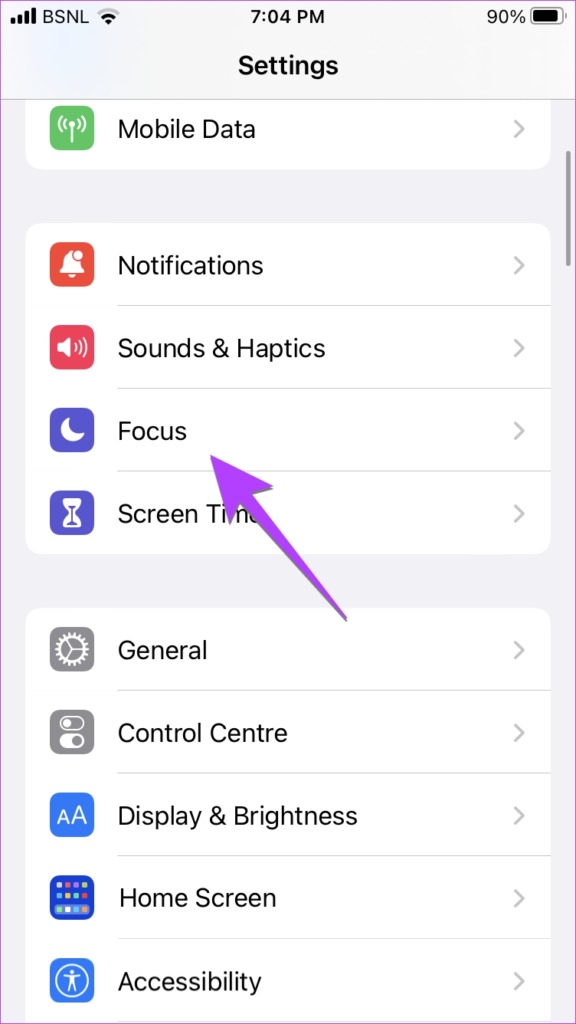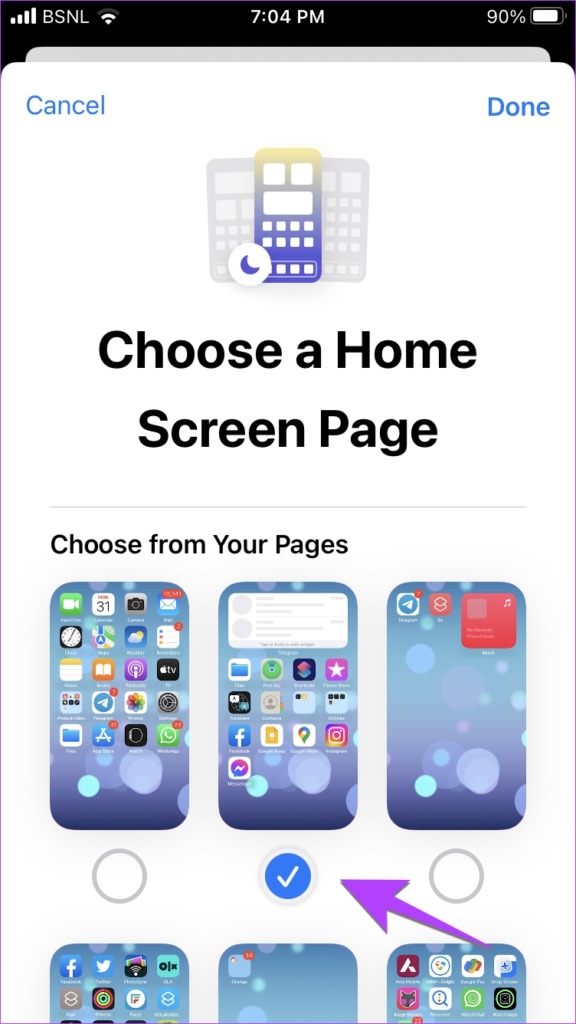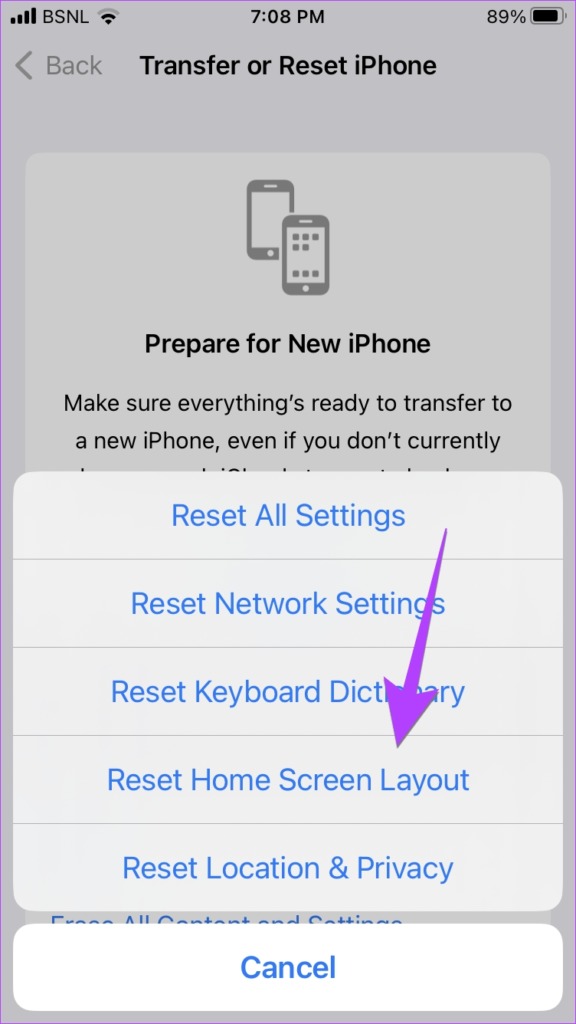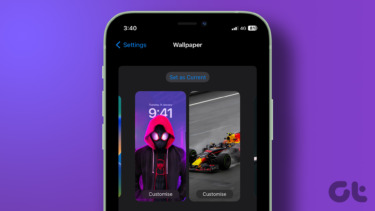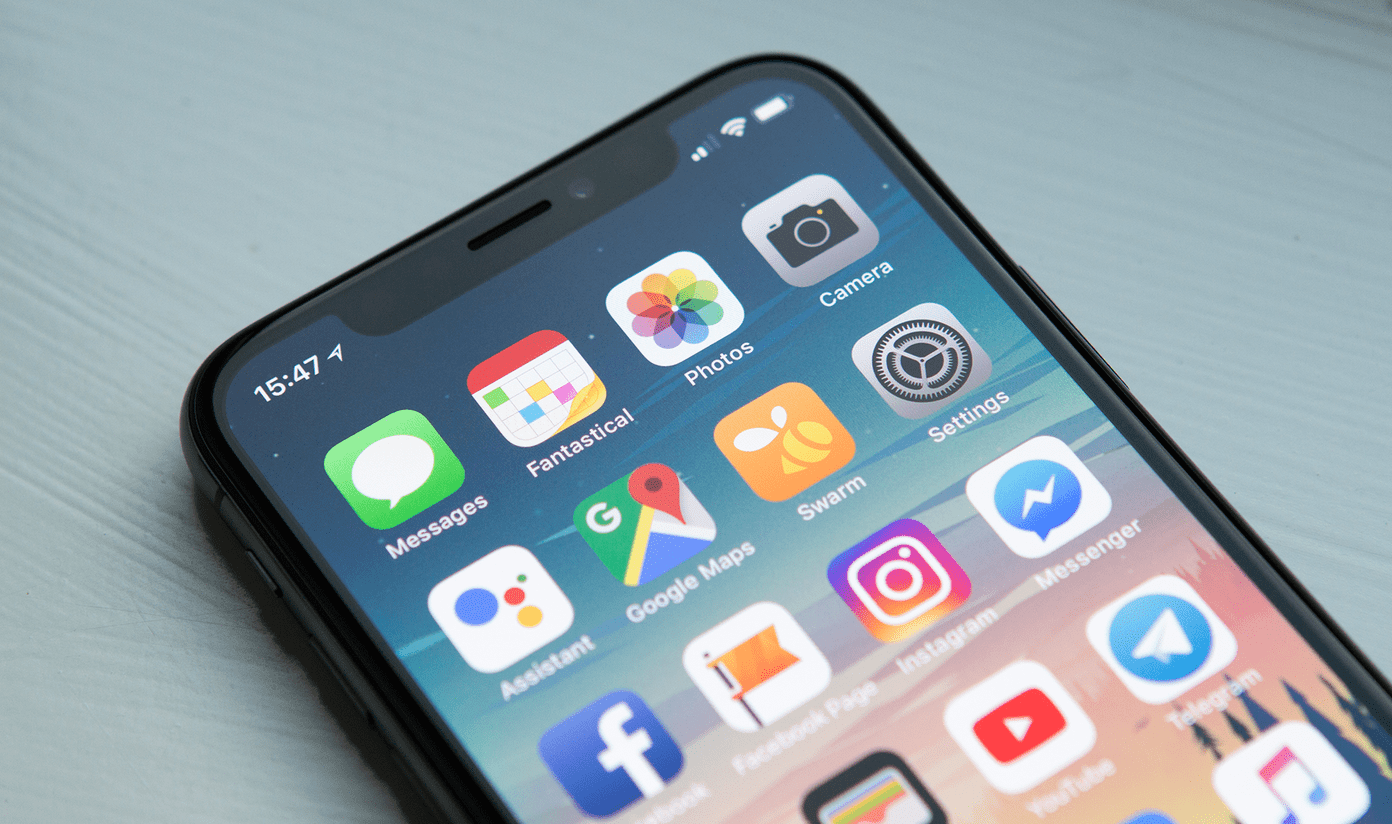The solutions mentioned in this post will work for both third-party and pre-installed apps like Camera, Messages, browser, Phone, Contacts, etc. Let’s check different methods to add apps back to the home screen.
1. Look for the App Inside the Folders
If an app has gone missing from your iPhone or Android phone, start by looking in the folders on your phone’s home screen. You might have accidentally moved the app to a folder. If you find the app inside any folder, simply long-press it and then drag it to the home screen. Tip: Folders can also have multiple screens. Try swiping left or right within a folder to see all the apps.
2. Add the App From App Library or App Drawer
On both Android and iPhone, you have a separate screen where you will find all your installed apps. It’s known as App Library on iPhone and App drawer on Android. If you can’t find an app on the home screen, you should look in the App library or App drawer.
Restore iPhone App to Home Screen From App Library
Step 1: On your iPhone, swipe left multiple times until you reach the last page of the home screen where you will see the App Library. Step 2: On the App Library screen, swipe down to open the search. Step 3: Type the name of the missing app. Step 4: Once it shows up in the search result, long-press it and select ‘Add to home’. If you don’t see the ‘Add to home’ button, don’t worry. Just long-press the app and drag it to the home screen. Tip: Learn how to use App Library to manage apps on iPhone.
Restore Android App From App Drawer
Step 1: Swipe up on the home screen to open the App Drawer. On some Android phones, you will have to tap on the All apps button on the home screen. Step 2: Find the app that you want to restore. You can use the search at the top to quickly find the missing app. Step 3: When you find the app, touch and hold it, and drag it to the home screen.
3. Unhide a Page (iPhone Only)
On iPhone, you can completely hide a home screen page. Doing so will also hide the apps on that page. You have guessed it right. You might have accidentally hidden a home screen page on your iPhone. To unhide a page, follow these steps: Step 1: Touch and hold any empty space on your iPhone’s home screen until the icons start jiggling. Step 2: Tap on the page dots at the bottom. Step 3: Tap on the selection box under the page that you want to show on your home screen. That’s it. Go back and the page will show up on the home screen.
4. Enable Apps (Android)
On Android phones, you can disable stock apps that cause them to disappear from the home screen and App Drawer. So if you can’t find an app, you might have disabled it. Step 1: Go to Settings > Apps. Step 2: Tap on the app that you want to enable. Step 3: Press the Enable button. The app will show up in the App Drawer. Step 4: To add the app back, drag it from the App Drawer to the home screen. Tip: Know how to fix missing app icons on Android phones.
5. Turn off Content Restriction (iPhone)
If you can’t find the app icon either in the App drawer or on the home screen of your iPhone, there are chances that you have enabled content restrictions for the app. When you do so, the app icon disappears from your iPhone. To enable the app on iPhone, go to Settings > Screen Time > Content & privacy restrictions > Allowed apps. Turn off the toggle next to the app whose icon doesn’t show up. For instance, if the Camera app is missing from your iPhone, disable the toggle next to the Camera.
6. Unhide Apps (Android)
Many Android phones like Samsung Galaxy phones allow you to hide apps on your phone. If the app icon doesn’t show up on your phone, you should try unhiding it. To unhide an app on a Samsung Galaxy phone, go to Settings > Home screen > Hide apps on Home and apps screen. Tap on the (-) Remove icon on the app under the Hidden apps section to unhide it. Press the Done button at the bottom.
7. Unlink Home Screen from Focus (iPhone)
If the entire home screen keeps disappearing from your iPhone, you might have linked home screens to Focus profiles. Basically, you can set certain home screen pages to appear and others to disappear when you enable a particular Focus profile. Step 1: Go to Settings > Focus. Step 2: Tap on each focus profile one by one. Step 3: Tap on Edit under the home screen preview in Customize screens section. Step 4: Tap on the selection box under the selected home screen page to uncheck it. Step 5: Now, repeat the steps for all Focus profiles. Now, activating the Focus profile will not change home screens.
8. Reset Home Screen Layout (iPhone)
If you still can’t find and add the app, you should try resetting the home screen layout on iPhone. Doing so will restore all the stock Apple apps to their original location and delete any folders that you created. Go to Settings > General > Transfer or Reset > Reset > Reset Home Screen Layout. Pro Tip: You can also try resetting settings on iPhone and Android.
9. Reinstall and Add App Back to Home Screen
Lastly, if nothing helped, you should reinstall the app. For that, first, uninstall the app and then install it again from App Store (iPhone) and Google Play Store (Android). After reinstalling the app, you can easily add it to the home screen.
Create Home Screen Shortcuts
After you bring back the app to the main screen of your phone, learn how to add site shortcuts to the home screen on iPhone. Also, know how to create custom home screen shortcuts on Android. The above article may contain affiliate links which help support Guiding Tech. However, it does not affect our editorial integrity. The content remains unbiased and authentic.