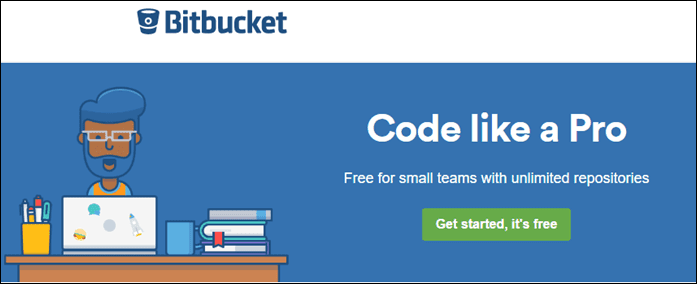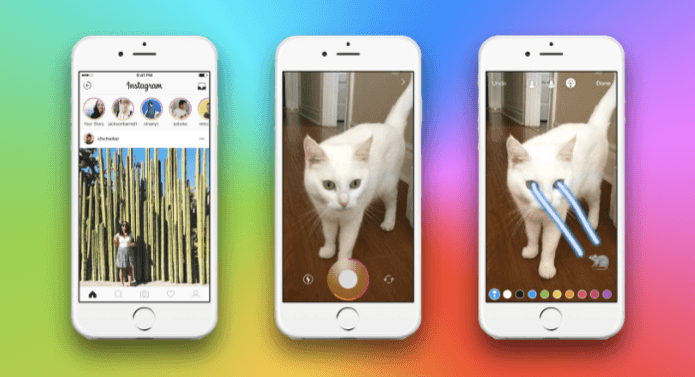Still, we always look for a way to make things even better. So in this article, I will talk about 7 Netflix tips every user can use to make the experience even better. Let’s have a look.
1. Unblock Content Across Borders
When Netflix was launched in India, I was terribly excited. But then, after I signed up for the trial period and had a look at the content, I was very disappointed. So many titles were missing from the Indian catalog due to licensing issues. What they were offering was peanuts when compared to US and Canada’s catalog. Then I came across this tool called Smartflix that can unblock the entire Netflix catalog for you. Imagine more than 14,000 movies and TV shows from anywhere in the world! That’s what Smartflix offers without any add-on payment, at least while the app is in beta. The only limitation is that the app is limited to Windows and Mac and you only get HD and Full HD streaming even if you have paid for the UltraHD streaming plan.
2. Keyboard Shortcuts Make Things Easy
If you are primarily using Netflix on your computer, I would advise you get familiar with the keyboard shortcuts. Here are the keyboard shortcuts that it supports on the computer.
Spacebar – Toggle Play/PauseEnter – Toggle Play/PausePgUp – PlayPgDn – PauseF – Full-screenEsc – Exit full-screenShift+Left arrow – RewindShift+Right arrow – Fast ForwardUp arrow – Volume UpDown arrow – Volume DownM – Mute toggle
Cool Tip: If you use any of the wireless keyboard apps on your Android or iPhone, you can use this as a remote while you are sitting away from the computer.
3. Control the Subtitles
Not sure about you, but there are people like me who just cannot watch a movie or a TV Show without a subtitle and we are very particular about it. In desktop players like VLC and Daum PotPlayer, I always customize the font of the subtitle, and similar settings are available in Netflix’s account settings. Under Subtitle appearance, you can configure your subtitle settings. Make the text bold, change font and even chose how the shadow should be. If you have vision issues, you can also give a background to the subtitles and make the text size bigger.
4. Clear Your Continue Watching List
Continue watching option is a nice feature in Netflix and helps you to pick up from where you left. However, even after you have looked at a movie or an episode entirely, things just keep on piling up in this list. The titles can be learned from viewing history in Netflix while you are browsing from a computer. We have already done a detailed guide on it which you must check out.
5. Configure Netflix Streaming Quality
Under the account settings, you can click on Playback Settings from where you can control the quality of playback. These settings can be useful if you are on a limited plan or a slow connection. The best part is, you are given a fair estimate of the amount of data usage in each of these settings. If you choose to go with Auto, you can use a hidden menu from the Ctrl+Shift+Alt+S hotkey and control the streaming quality from there as well.
6. Play Netflix in Pop-Out Player
I sometimes prefer to watch my shows while I am writing a casual script or researching on a few stuff online. Sadly, this is not possible directly, from the Netflix settings. But you can enable the Panel feature from Chrome Flags and then use the Picture in Picture extension to pop out the player. If you have no idea what I am saying, I suggest you have a look at one of my previous articles where I wrote in detail about the picture-in-picture extension for Chrome.
7. Get Best Recommendation
It’s difficult to take out time for some entertainment with family or friends. But when you do, you should not waste any more time on what can be watched. There are a plenty or services that can help you decide on what’s best you can watch on Netflix. Check out our article on how to find top rated Netflix movies and TV shows you can stream.
Prefer the Video Instead?
Conclusion
So these were some useful tips every user can benefit from and get the most out of the Netflix experience. If there’s anything else you would like to cover, please mention that in the comments section or take it up in our forum. SEE ALSO: Netflix vs YouTube Red: Should You Subscribe to One or Both? The above article may contain affiliate links which help support Guiding Tech. However, it does not affect our editorial integrity. The content remains unbiased and authentic.