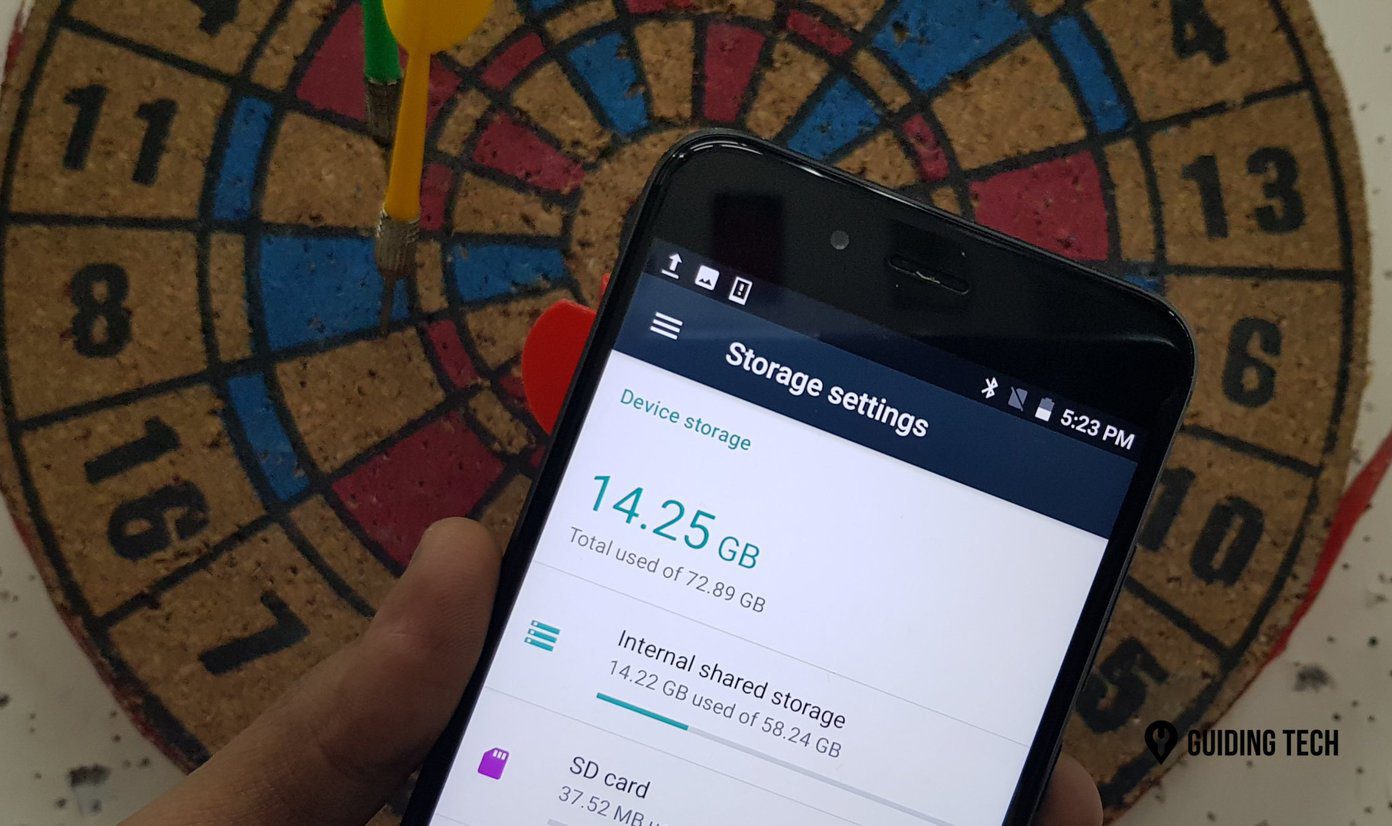You have to have knowledge about these hidden internal pages on your Chrome browser to be able to access them. These pages which are prefixed with ‘chrome://’ help you with specific tasks such as finding out which tabs are using the most memory to something as simple as playing the Dino game and complex developer tasks too. Other than that the Chrome pages also contains several stats pages related to usage of the browser, diagnostic pages and some experimental ones too.
Tackle Chrome’s Network Issues
If you’re having trouble with your network while accessing the internet then Google Chrome has a built-in network diagnostics information tool which will help you troubleshoot Chrome’s network issues. Type in ‘chrome://net-internals’ to access the page where you’ll find information regarding Proxy, DNS, Sockets, HTTP Cache, HTTP Throttling and much more.
Know When Chrome Crashed Last
In order to know when your Chrome browser last crashed, first you’ll need to enable the ‘Automatically send usage statistics and crash reports to Google’ from Chrome’s settings. To access the crashes report page, type in ‘chrome://crashes’. This page will show you a history of all the time the browser or one of its tab has crashed.
Try Experimental Features for Chrome
Like any other software, Google Chrome too has a lot of features which are still in the development stage and may not ever see the light of the day as a mainstream feature of the browser. But if you’re inclined to try out new and prospective features that might be a thing in the future of browsing then Google’s experimental feature tab is totally worth checking out. Type in ‘chrome://flags’ in the address bar and you’ll be redirected to a page with a warning at the top. The warning reads that ‘These experimental features may change, break, or disappear at any time’ and even go on to say ‘your browser may even spontaneously combust’ — meaning you might lose the data on your browser. Try these at your own risk, but I guess, totally worth a try — you can always back up your browser data anyways using Chrome Sync.
Kill the Current Tab
If the link you entered in the current tab is broken or the website is misbehaving you can kill the current tab and restart it again by entering the ‘chrome://kill’ command in your browser’s address bar.
Play the Dino Game
Feel like playing the famed Dino game that appears on your Chrome browser whenever there is no internet connection. It’s easy and you don’t even have to disconnect your PC from the active internet connection. Just type in ‘chrome://dino’ into the address bar and the game will appear in the tab — play away. Ps. That’s not my high score. That’s a sad score.
Know And Train Autocomplete URL Predictions
As you might all know that Google’s browser auto trains itself to predict the website you wish to go to by tracking the websites you visit. The website you tend to visit the most using the given keyword climbs up the ‘confidence’ charts of Chrome browser and is displayed at the top when you enter certain keywords in the address bar. In order to know which websites feature in your Chrome’s predictor, type in ‘chrome://predictors’ in the address bar.
List of All Internal Chrome Pages
These weren’t all. There are an array of other hidden internal pages on Google Chrome browser that you can try out for yourself. You can access all the internal pages by typing in ‘chrome://about’ in the address bar. You’ll find other useful shortcuts like typing in ‘chrome://settings’ to access browser settings or ‘chrome://extensions’ to access your extension page. Not all of these are useful to a normal user and it’s up to you to figure out which ones enhance your usage of the Chrome browser. The above article may contain affiliate links which help support Guiding Tech. However, it does not affect our editorial integrity. The content remains unbiased and authentic.







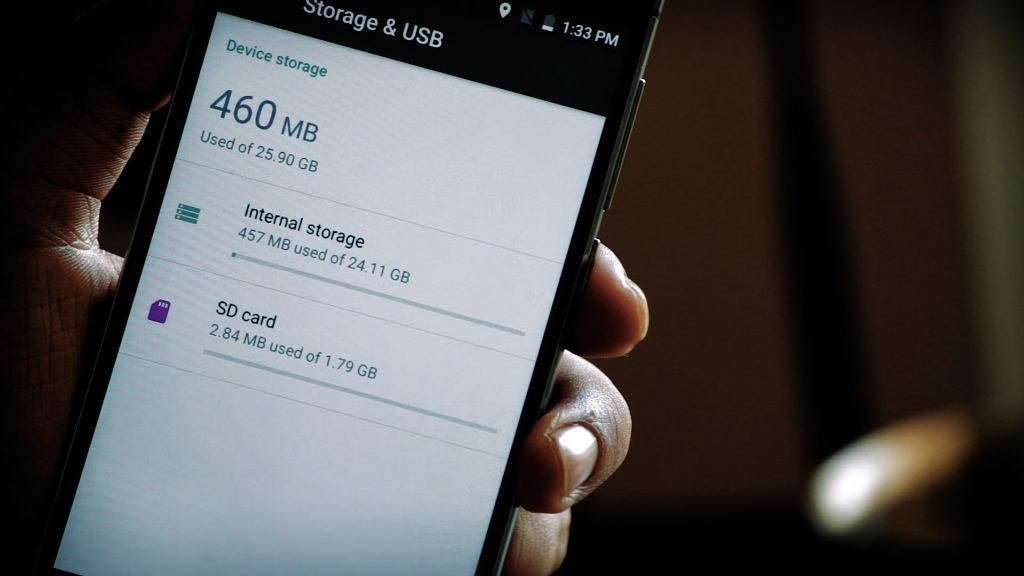


![]()