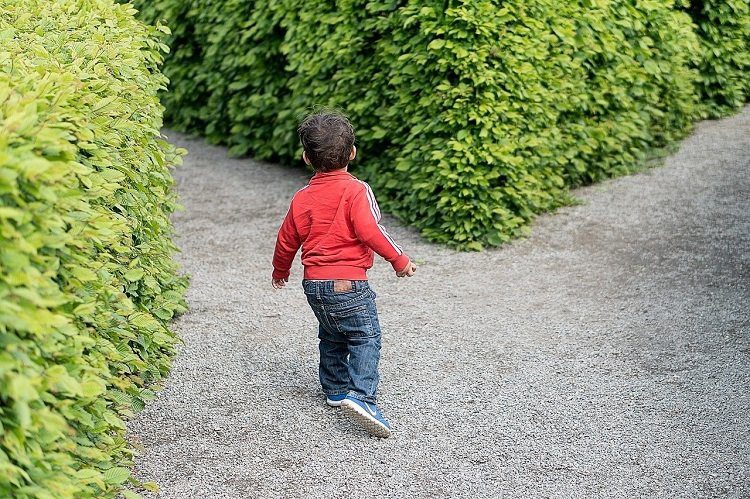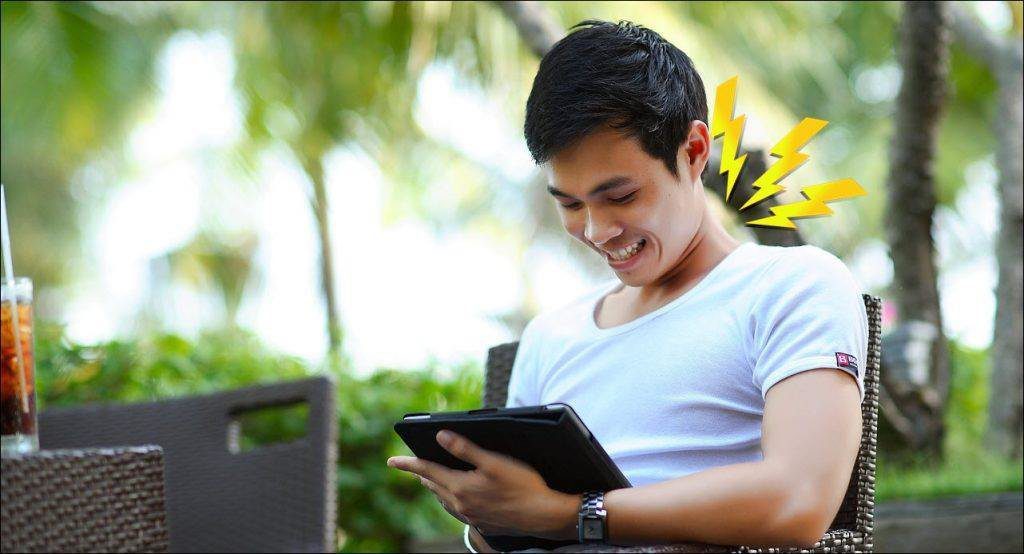This article talks about five tips to speed things up with iCal. If you have been using iCal long enough to know a thing or two more about it than most of the other users, don’t forget to share your 2 cents in the comments.
1. Open Scheduled Files
Opening scheduled files is a great way of building new habits. For example, if you have always wanted to start using iCal more in order to keep better track of your time, but never remember to do so, you can set iCal to open itself. The alarms work even when iCal is not open, which is pretty cool. You can also take advantage of setting recurrent events to use scheduled files as an alarm. In iCal, create a new event, then edit it. Look to the Alarm option, and select Open File from the dropdown list. You can browse for files, and also set it to open a certain amount of time preceding the event. If you like waking up to a motivational video or a certain TV show, this can be an option for you. (Granted, you’ll probably have to leave your monitor on or get an application like Caffeine to keep your computer from going to sleep.)
2. Create Line Breaks
You can set titles of events to have line breaks by pressing Alt/Option key + Return. This will break the line. It’s useful for creating a list of tasks to do, i.e. people to call or talk to, places to go, etc.
3. Print To-do List
After reading David Allen’s Getting Things Done (known as GTD), I found that the idea of using an Inbox really jumped out at me. I think that the built-in To-do List in iCal is a more environmentally-conscious way of creating an Inbox, and you can simply tweak options to have it clear itself when something is marked as done. Of course, a physical copy is always helpful. You can print off a To-do list for today or the month really quickly, simply by selecting File -> Print, then changing the View to the List option.
4. Use Hotkeys
One of the things that really turned me off about iCal was the amount of clicking I had to do. I’m definitely more of a keyboard guy: I use Spotlight often, and a keyboard launcher application called Quicksilver even more so. I rarely like to navigate when I’m in the Finder. These three hotkeys helped me save a lot of time: ⌘+N: New Event ⌘+K: New to-do List Entry ⌘+E: Edit Selected Event Even though three shortcuts don’t seem like much, think about how often you actually use these three commands. They make up for 95% of the commands I do, if not more. This is probably the most essential tip of the five. ( Windows 7 users can take a look at our killer Windows 7 keyboard shortcuts article. )
5. Explore Easter Eggs
If the previous tip was the most essential, this is probably the least. In fact, the only purpose it serves is probably to distract you when you’re bored, or if you’re ever in search of an interesting History event to research. Open up Terminal, and type this in to have the fun: cat /usr/share/calendar/calendar.history These five tips should have you being more efficient and effective with iCal. (or at least more knowledgeable in the case of the fifth entry :P) If you’re interested in productivity, check out our productivity page for more tips, tools and tricks to save time. You may also take a look at 2 nice tools we mentioned over at GT Resources – Chrometa and Teamly. Enjoy! The above article may contain affiliate links which help support Guiding Tech. However, it does not affect our editorial integrity. The content remains unbiased and authentic.