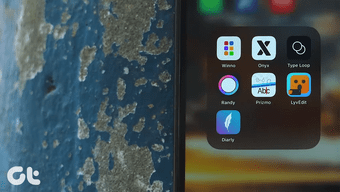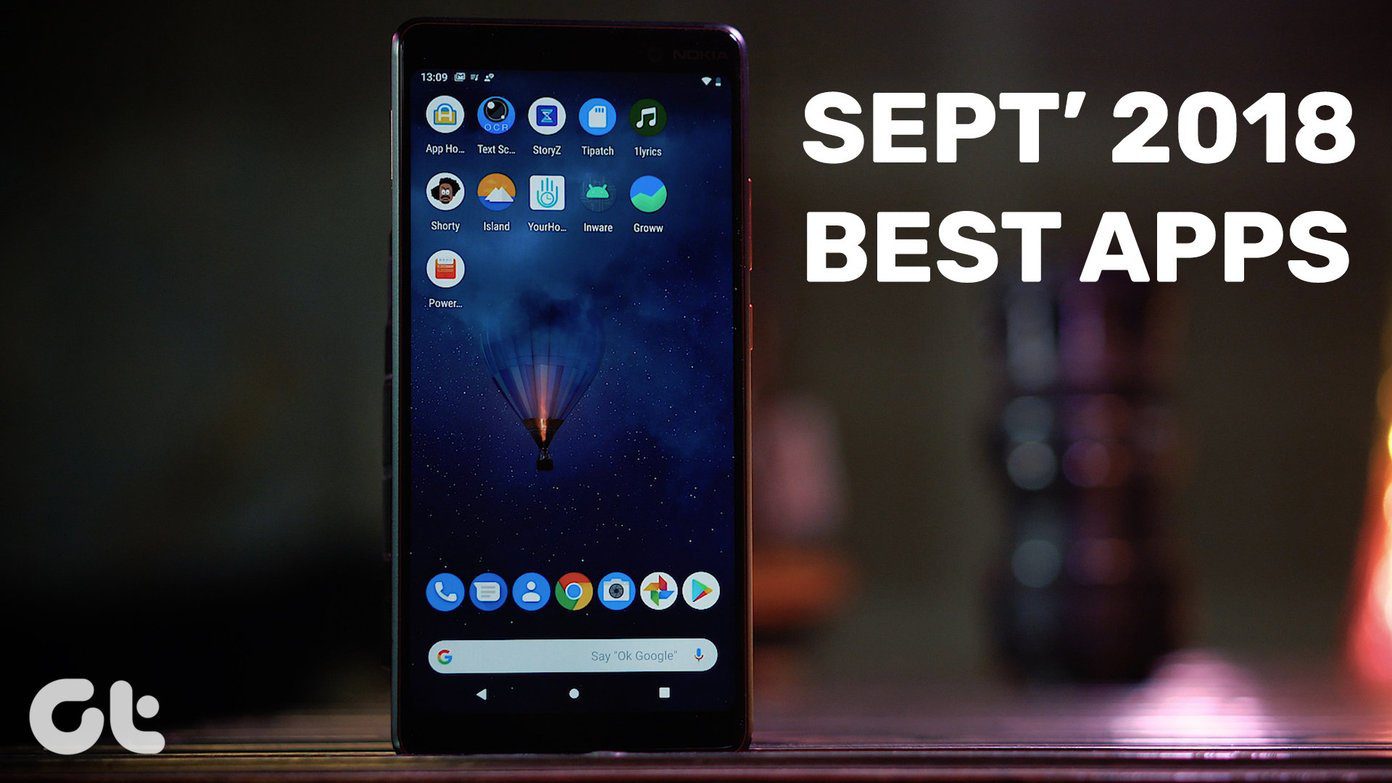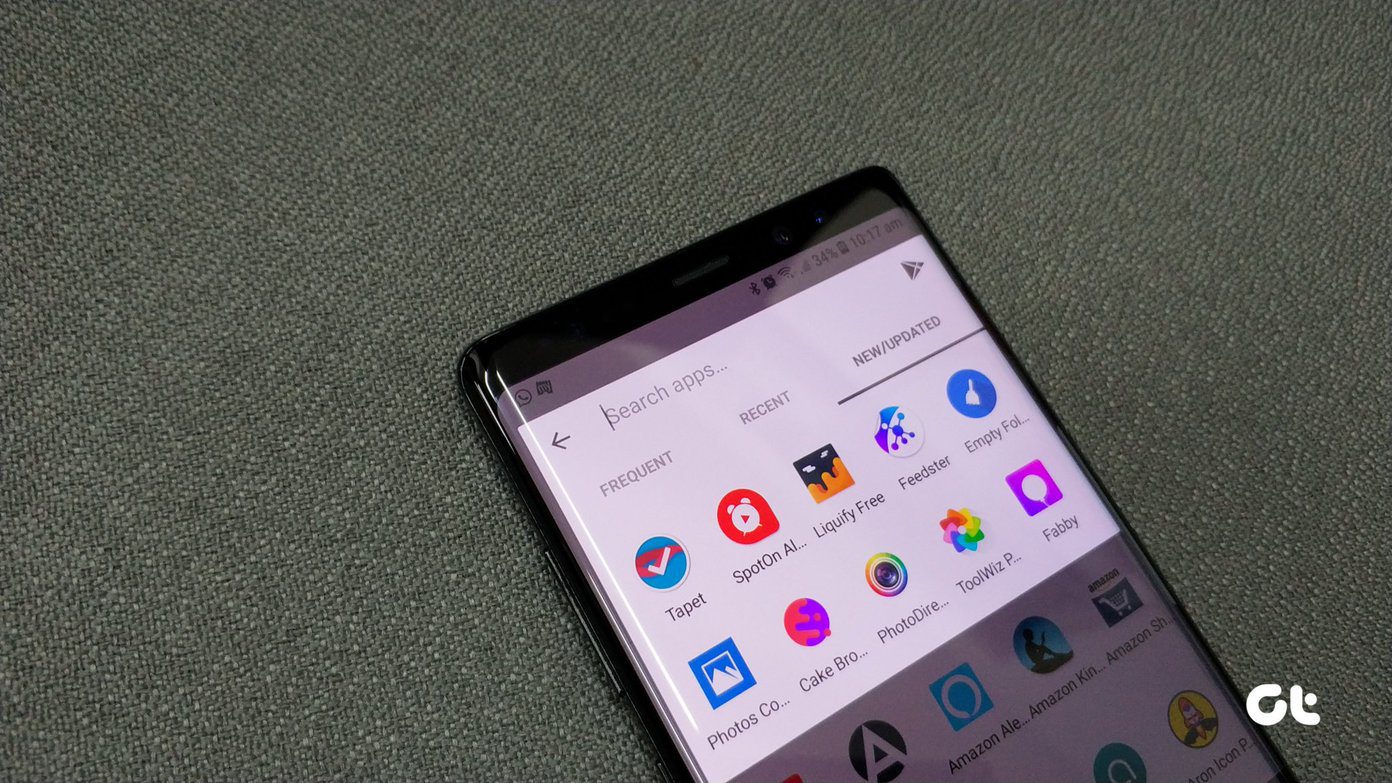That’s why you should consider switching to another keyboard app. If you aren’t sure which one to use, we’ve rounded up the 5 best free keyboard apps for the iPhone and iPad that you can try out.
1. SwiftKey
Let’s kick things off with my favorite keyboard on both iOS and Android – SwiftKey. Sure, the iOS version of the app isn’t as customizable as the one on Android, but it still packs a ton of features. First and foremost, the app supports swiping gestures, allowing you to type by just gliding your finger from one letter to another. The keyboard also learns from your writing style and improves word suggestions over time. Additionally, Swiftkey includes support for over 150 languages and comes with a couple of customization options, including themes that allow you to change the look and feel of the keyboard. If you haven’t tried it out before, you should download it right away. I’m sure you won’t be disappointed. Download SwiftKey
2. Gboard
Google’s Gboard is also available on iOS, and it’s another excellent option that you can try. It also includes support for swipe inputs and comes with a bunch of other handy features. There’s support for voice inputs, for when you don’t feel like typing at all. And customization options like themes and additional rows that will allow you to change the keyboard as per your needs. For those of you rocking an XS Max (or any other large screen iPhone), Gboard also offers a one-handed mode. But the best part about using Gboard is search integration. The keyboard has a persistent search bar on the top, which you can use to search for things, translate words, look up GIFs, or search for a YouTube video. Gboard uses machine learning-based predictive search feature which analyzes your typing style as you type and suggests a contextual search keyword to help you find the information as quickly as possible. If you often feel the need to look up things while typing on your phone, then Gboard should be your go-to choice. Download Gboard
3. Grammarly
If you tend to make many mistakes while typing on your phone, then the Grammarly keyboard app is a great choice for you. The app gives a functional twist to the infamous autocorrect feature and gives you the option to make changes if it notices a mistake. The keyboard examines everything that you type out in real time and comes up with suggestions to correct spelling errors, improve the grammar, and even the punctuation. It also gives you short explanations for the suggested corrections, so you can learn from your mistakes and avoid them in the future. While the free version of the app covers all the basics, the paid version offers advanced grammar checks to help you improve your writing skills. Get Grammarly if you’re willing to improve your skills to write correctly. It’s worth the download. Download Grammarly
4. Fleksy
Fleksy is another fantastic option you can opt for if you’re looking for a minimal, yet functional keyboard. It appears pretty basic at first, but it offers a bunch of customization options that allow you to personalize it the way you want. You can change the keyboard’s color profile, add extensions for more functionality or use the built-in app integration to share GIFs, memes, videos, and songs. The extension feature allows you to add a number row, cursor control, one-handed use control, hotkeys and more to the keyboard. But what really helps Fleksy stand out are its gesture controls. On the keyboard, you can use swipe gestures to delete the last word, add a space, add a punctuation mark, change suggestions, add a new word to the dictionary, and more. But these gestures do take a bit of practice. So, if you do download it, hang in there. It’ll grow on you. Download Fleksy
5. ReBoard
Rounding off the list is ReBoard, a keyboard app that packs in a great selection of customization options and some amazing utility features. The app lets you change the look and feel of the keyboard, and allows you to create text shortcuts. Yes, text shortcuts. On a mobile keyboard. Isn’t that great? The app also includes other handy features like app shortcuts that enable you to interact with other apps on your phone right from within the keyboard. You get the option to choose the shortcuts you want to use and configure exactly what each shortcut does. For instance, you can set up the YouTube shortcut for searching videos directly from the keyboard. So, if I want to share a video with someone, I don’t even need to leave the messaging app. I can get the link right on the keyboard. Download ReBoard
Level Up Your Typing Experience
All of the keyboard apps mentioned above offer different features that you won’t find on the stock iOS keyboard. So, it’s about time you level up your typing experience and try them out. Here’s a video on best keyboard apps for iPhone and iPad from our Guiding Tech (English) YouTube Channel: However, before you settle on one (or give up and go back to the stock keyboard) give each of these apps at least two weeks. Each keyboard app requires some getting used to, but I’m sure you’ll pick all of them over the stock keyboard. Next up: It’s not just the stock iOS keyboard that’s lacking. The stock camera app, although pretty good for beginners, doesn’t offer much in terms of features. Check out these 5 camera apps to use your iPhone’s camera like a pro. The above article may contain affiliate links which help support Guiding Tech. However, it does not affect our editorial integrity. The content remains unbiased and authentic.