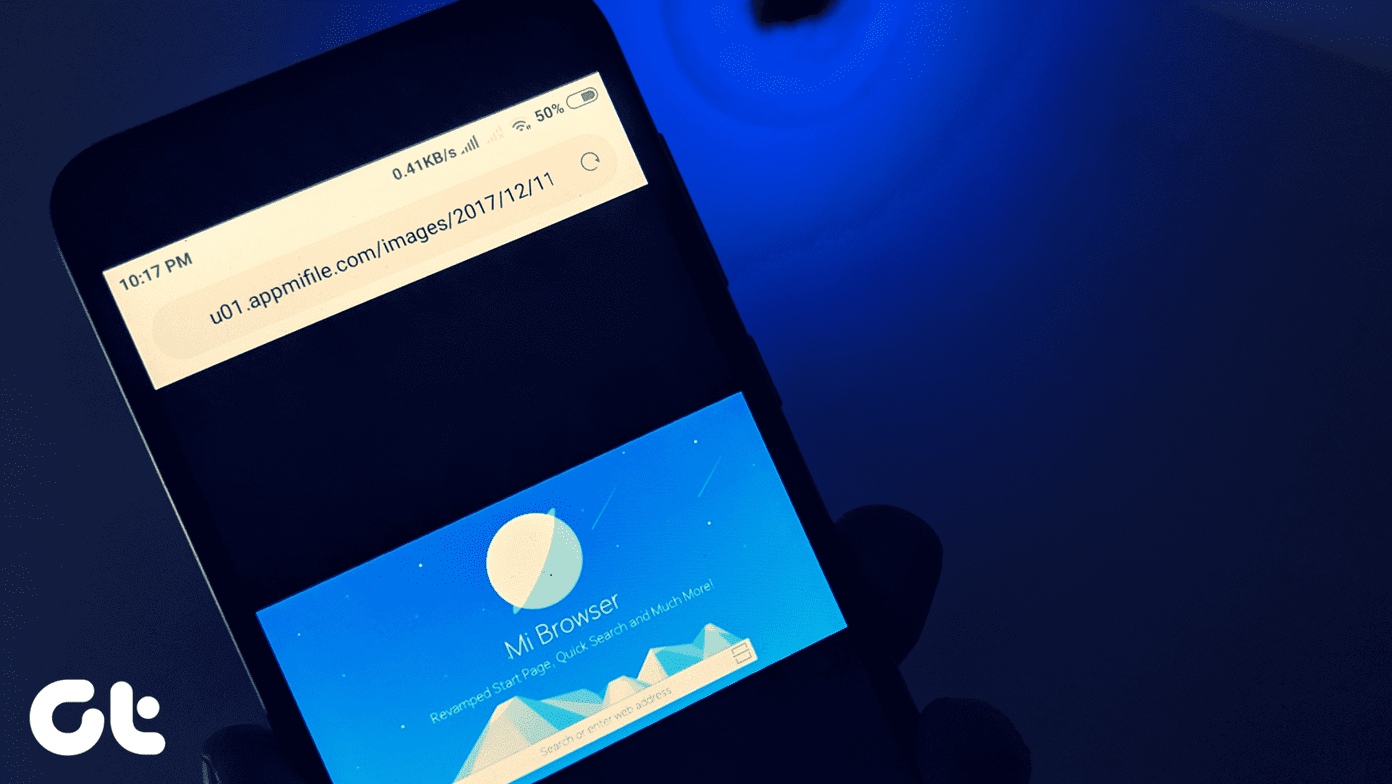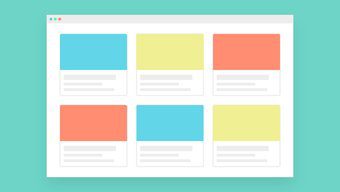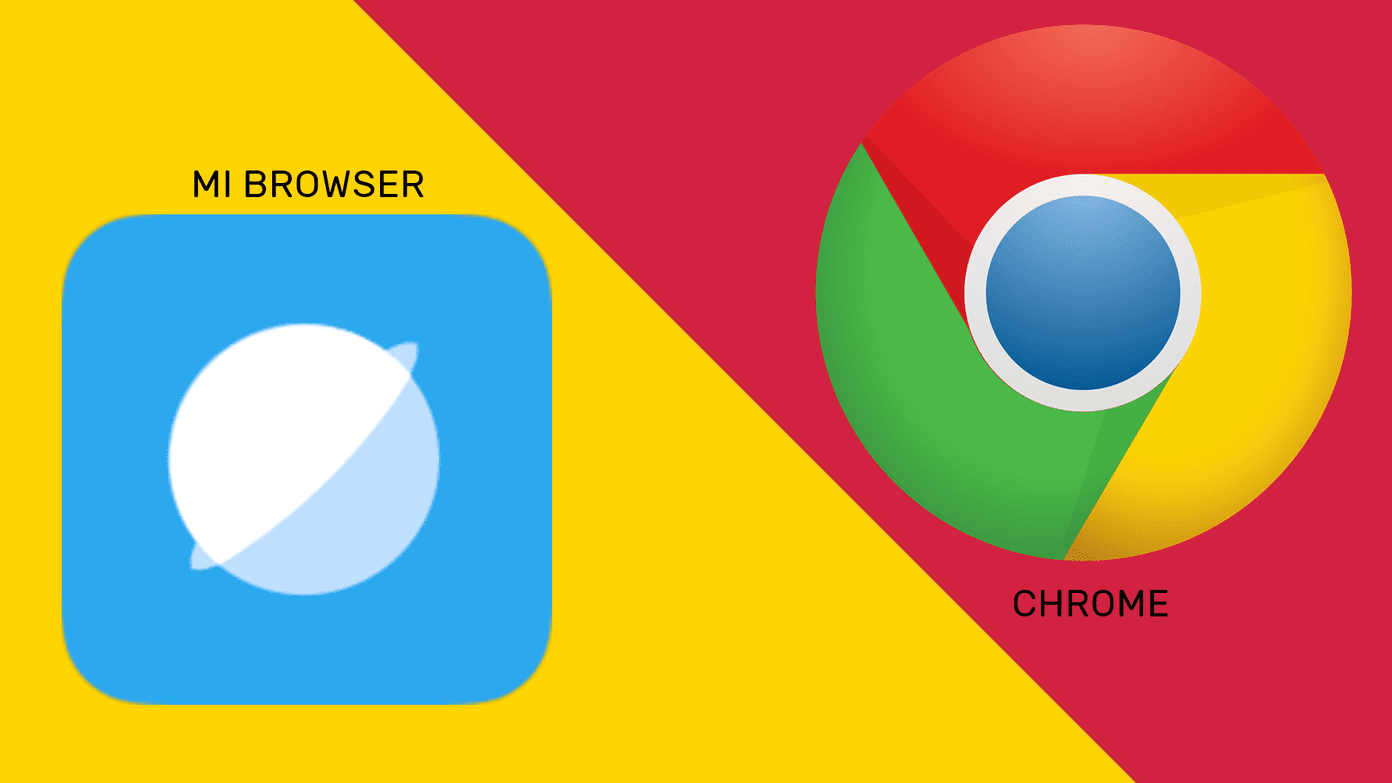We have already covered some tips and awesome features the Edge Browser offers. Now, here we’d like to show you how you can block the annoying ads on Edge. And, you can do it in 3 different ways.
1. EdgeAdBlock
EdgeAdBlock is a nifty little open source software specifically developed to block ads on Edge browser. Actually, it’s not a software. It’s basically a batch file that does some registry hacks to block advertising networks from being displayed on the browser. Setting up the file is quick and easy. First download the ZIP folder from their website. Extract it to some other directory. Now, open the Edge Adblock.bat file with administrator access. So, right-click on as select Run As administrator. Now, you’ll be asked for UAC (User account control) permissions. Hit Yes. After that, you’ll get the following screen. Now, in order to enable Adblock you have to Enter 1 and press enter. Next, you’ll get a pop-up asking if you would like the software to edit the registry. Hit Yes. After completing, the Adblock will be enabled. You can now check if the ads are blocked or not on the Edge browser. If you want to disable the Adblock just enter 2 in the batch file. Again, you need to run it as administrator to make it work. Apparently, this Adblock is applied on browsers. As this is a host file, it will block any ads that show up on the system regardless of whichever browser you use.
2. Adguard for Edge Browser
Well, the above tiny batch file didn’t give you control over what it did. But, here is an actual ad blocking software that will give you control what ads you want to see and which you don’t. Also, with some other features that you won’t probably use. Adgaurd is the software that we’ll use to block ads on the Edge browser. Download it and install it. After installation is complete you should get the configuration options. You can choose the options according to your needs. They are pretty self-explanatory. Hit Continue and you should get to the main interface. Here, you’ll find a bunch of settings regarding Ad blocker and Browser security. You also get parental control settings for your smart child. Also, if you think some web publishers deserve to show ads based on what they offer, you can whitelist them from the Add an exception tab. And again, Adgaurd works not only for Edge but also for other browsers.
3. Adblock without Delay in Loading Websites
If you notice closely, you will spot a delay in loading websites while using EdgeAdblock. This is because the Hosts file is too large to handle. The Windows DNS cache becomes less responsive and takes more time in filtering out ads and malicious content from the website that is being loaded. Well, there is a quick fix provided by Winaero. Head over to the link. There you’ll find another Hosts file created by some other person. These hHosts file and the EdgAdblock hosts file is mostly same. You can use either one. Love Edge but hate Bing? You might want to change the default search engine to Google on Edge Browser.
Conclusion
It is expected that Edge browser will get extension support in the upcoming Redstone update. But, it will be interesting to see how the developers and users make the best use of it. If you have any queries regarding the article, let me know down in the comments. The above article may contain affiliate links which help support Guiding Tech. However, it does not affect our editorial integrity. The content remains unbiased and authentic.