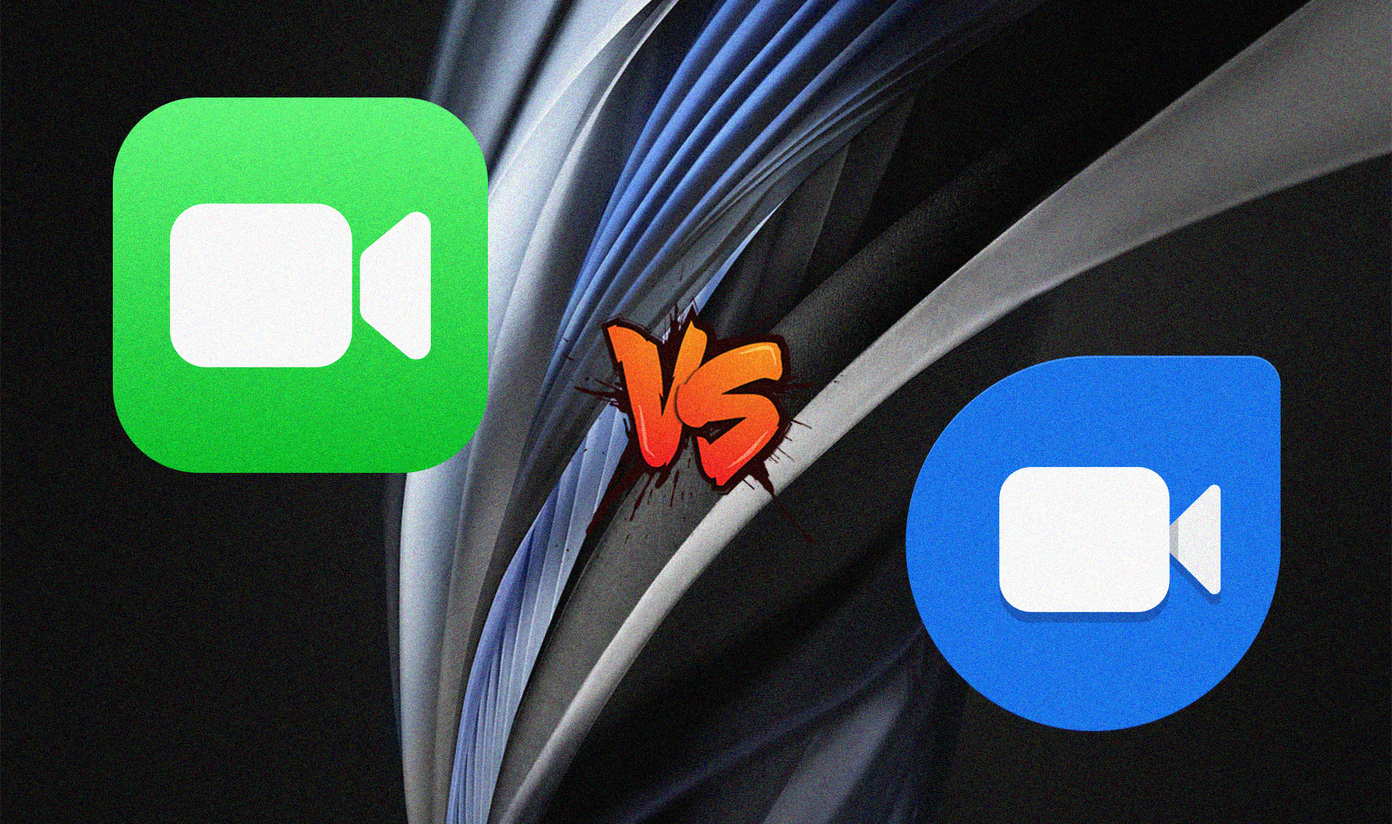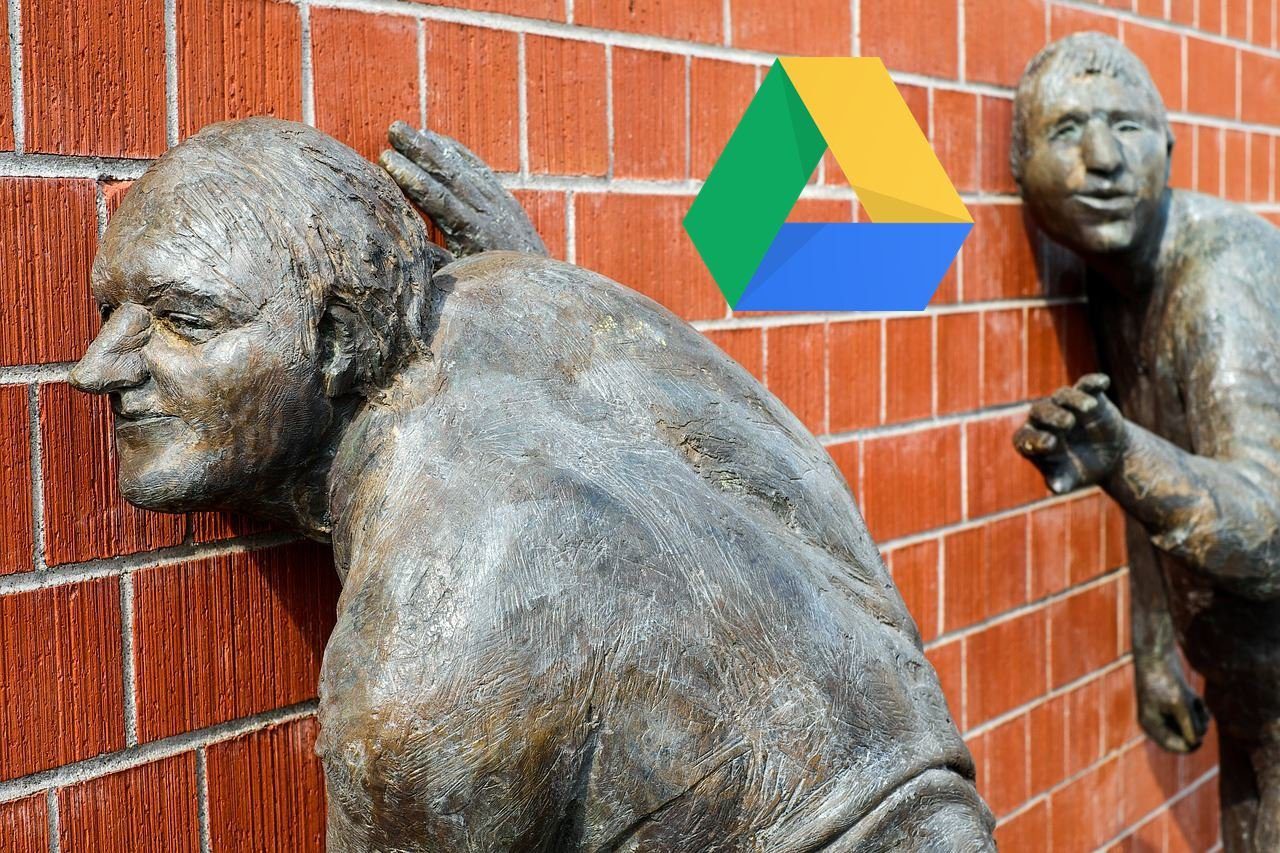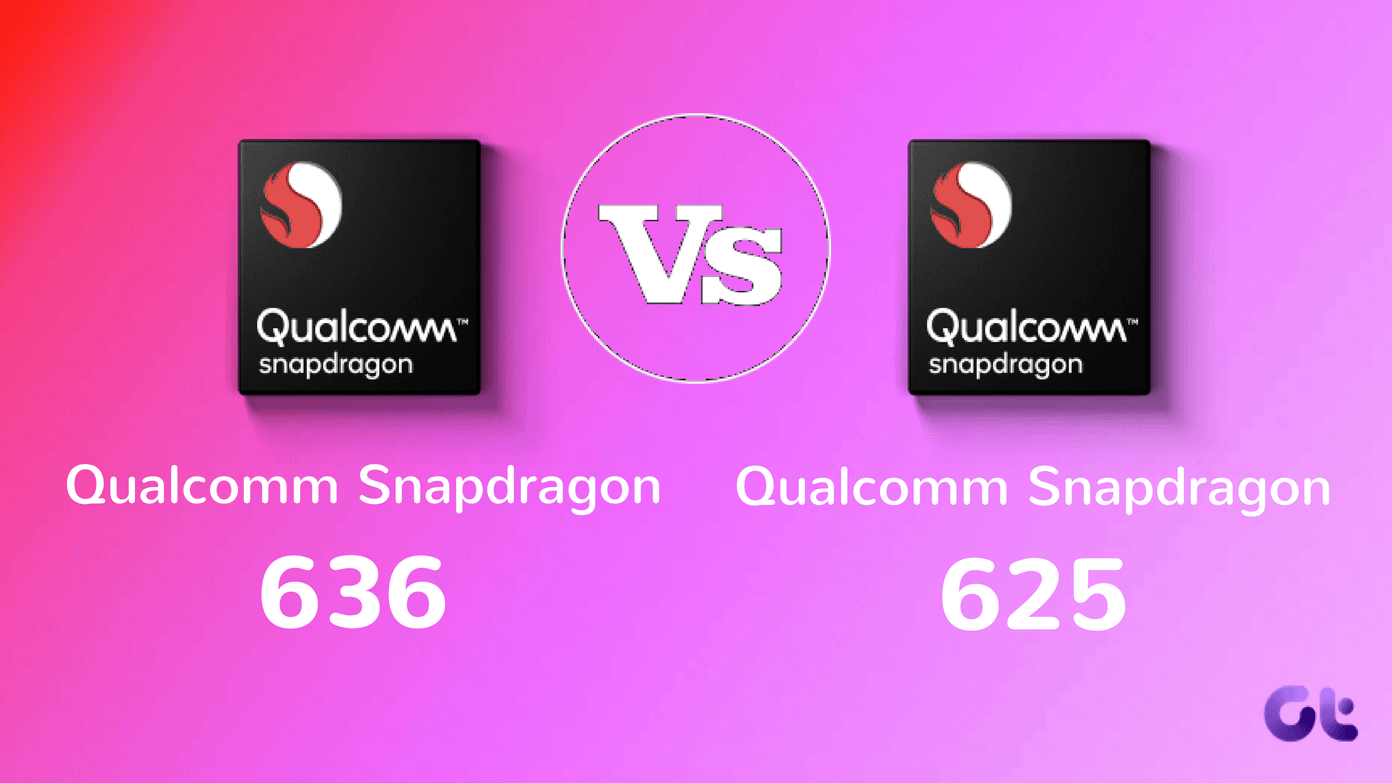I was not ready to move back to Evernote because of Keep’s simple and elegant web tool and amazing Android widget integration. Therefore I started to look for alternatives and didn’t take me long to find some. So let’s have a look at three ways one can access Google Keep on an iOS device.
TurboNote for iOS
TurboNote for iOS is a simple app that can access your Keep notes directly. With TurboNote, you can even use two Google Keep accounts at the same time. After installing the app, navigate to Settings and add the Google account you would like to use with Google Keep. Instead of an official Google authentication page, TurboNote asks for your username and password directly in the app. It will check your credentials once you tap the login button. The app logs out once you exit, and the user has to tap the login button again to create a new session. If you want to save a session you can check Auto Login in the app settings and also set a passcode lock for added security. The app is ad supported and the pro version can be purchased for $2.99, which gives the option to add unlimited Google Keep accounts. The only thing missing while using TurboNote on iOS is the awesome audio integration of Google Keep that you get on Android.
GoKeep for iOS
GoKeep for iOS is yet another third party app you can use to easily manage Google Keep on your iOS device. The difference here is that the app will use Google Authentication and not ask for your Google password directly. The app navigation is a bit more user friendly when compared to TurboNotes and the ad-free upgrade is a dollar less. GoKeep supports password protection but if you have an iPhone 5S and above, you can also use touch ID to unlock the app. Apart from that, the app also supports a zoom function for easier accessibility while using small screens. Both GoKeep and TurboNotes support iOS 8.1.1.
Add Home Screen Shortcut
If you are a light Google Keep user, a home screen shortcut for Safari might be a better alternative. It’s already ad-free without having to pay a single penny. Just open the Google Keep page on your Safari browser and log in to your Keep Account. Don’t forget to check auto login if you don’t wish to enter the credentials every time you access Google Keep. Once you have logged in, just tap on the Share button and select Add to Home Screen. The home screen shortcut trick requires the user to be connected to the internet all the time, as notes are not cached offline, unlike the two applications mentioned above.
Conclusion
While I am not sure why Google has not launched any dedicated app for iOS users, you can use any one of the above alternatives. If you know of a better method than the ones listed here, don’t forget to share it with us. The above article may contain affiliate links which help support Guiding Tech. However, it does not affect our editorial integrity. The content remains unbiased and authentic.